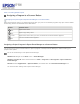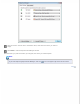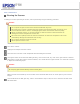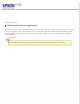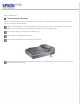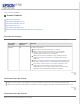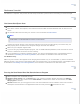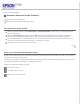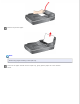User's Guide
Home > Solving Problems
Automatic Document Feeder Problems
You Cannot Scan Using the ADF
Paper Jams in the Automatic Document Feeder
You Cannot Scan Using the ADF
Make sure you have selected either Office Mode or Professional Mode in Epson Scan. See Changing the Scan
Mode for instructions.
Make sure Auto Detect (Office Mode only) or ADF is selected as the Document Source setting in Epson Scan.
See Scanning in Office Mode Using the ADF or Scanning in Professional Mode Using the ADF for instructions.
Do not feed photographs, valuable original artwork, or documents printed on thick media into the ADF as it may
cause a jam, damage the ADF feed mechanism, or damage the original.
If the ADF is open, close it and try scanning again.
Top
Paper Jams in the Automatic Document Feeder
If paper jams inside the ADF, open the ADF and remove any paper from the document table. Then look to see if paper is
extending from either end of the feeder.
Do not feed photographs, valuable original artwork, or documents printed on thick media into the ADF as it may cause a
jam, damage the ADF feed mechanism, or damage the original.
If paper is still jammed, follow these steps.
Turn off the scanner.
If the ADF is open, close it.
Open the top cover of the ADF.