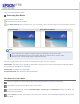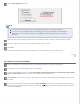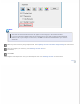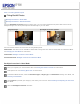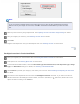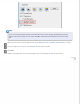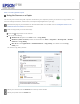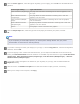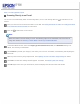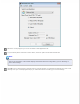User's Guide
Home > Scanning Special Projects
Scanning Directly to an E-mail
You can scan and automatically attach scanned image file(s) to an e-mail message with the E-mail button on the
scanner.
Place your document on the document table or in the ADF. See Placing Documents or Photos or Loading Documents
in the Automatic Document Feeder for instructions.
Press the E-mail button on the scanner.
Note:
Epson Scan starts in the last mode you used. The following steps are for Office Mode. For instructions on
using other modes, see Scanning in Home Mode or Scanning in Professional Mode.
In the Office Mode window, select the Image Type, Document Source, Size, and Resolution settings. For
details, see Scanning in Office Mode.
Click Preview to preview your image(s), then select your scan area. For details, see Previewing and Adjusting the
Scan Area.
Make any other necessary image adjustments. See Adjusting the Color and Other Image Settings for details.
Click Scan. The File Save Settings window appears. For details, see Selecting File Save Settings.
Click OK. Epson Scan scans your document or photo and displays the Send File Via E-mail window.