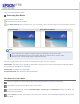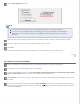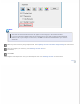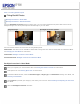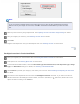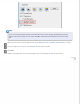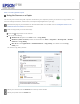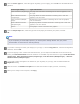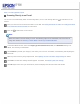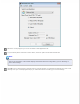User's Guide
Click the Dust Removal check box.
Note:
The result of the Dust Removal does not appear in the image(s) in the Preview window.
If you are scanning multiple images at the same time and you want to apply the Dust Removal
feature to all of your images or scan areas, click All in the Preview window before you click the
check box.
Make any other necessary image adjustments. See Adjusting the Color and Other Image Settings for details.
Size your image(s) as necessary. See Selecting the Scan Size for details.
Click Scan.
What happens next depends on how you started Epson Scan. See Finishing the Scan for instructions.
Top
Dust Removal in Professional Mode
Place your original(s) on the document table. See Placing Documents or Photos for instructions.
Start Epson Scan. See Starting Epson Scan for instructions.
In the Professional Mode window, select the Document Type, Document Source, Auto Exposure Type, Image
Type, and Resolution settings. For details, see Scanning in Professional Mode.
Click Preview to preview your image(s), then select your scan area. See Previewing and Adjusting the Scan Area
for details.
Scroll down to the Adjustments area and click the Dust Removal check box. If you want to increase or decrease
the level of the dust removal effect, click the + (Windows) or
(Mac OS X) button next to the option and select a
setting in the Level list.