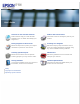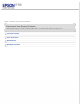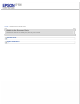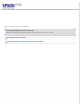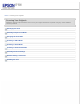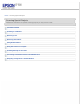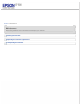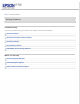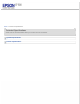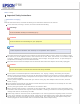User’s Guide Overview of Your Scanner Features Guide to the Scanner Parts These features help you create the best possible scans, no matter what shape your original is in. Check this section to identify the parts of your scanner. Placing Originals on the Scanner Scanning Your Originals Follow the steps here to place your original documents or photos on the scanner. Follow the step-by-step instructions here to scan your original documents or photos using any of the available scanning methods.
Home > Overview of Your Scanner Features Overview of Your Scanner Features These features help you create the best possible scans, no matter what shape your original is in.
Home > Guide to the Scanner Parts Guide to the Scanner Parts Check these sections to identify the parts of your scanner.
Home > Placing Originals on the Scanner Placing Originals on the Scanner Follow the steps here to place your original documents or photos on the scanner.
Home > Scanning Your Originals Scanning Your Originals Follow the step-by-step instructions here to scan your original documents or photos using any of the available scanning methods.
Home > Scanning Special Projects Scanning Special Projects Follow these instructions for specific scanning projects you may need to create.
Home > Maintenance Maintenance Follow the guidelines here to maintain and transport your scanner.
Home > Solving Problems Solving Problems Troubleshooting If you have a problem using your scanner or its software, check here for solutions.
Home > Technical Specifications Technical Specifications Check here for technical details about your scanner and its accessories.
Home > Safety Important Safety Instructions Restrictions on Copying Read all these instructions, and follow all warnings and instructions marked on the scanner. In this document, warnings, cautions, and notes indicate the following: Warnings must be followed carefully to avoid bodily injury. Cautions must be observed to avoid damage to your equipment. Notes contain important information and useful tips on the operation of this product.
Never disassemble, modify, or attempt to repair the AC adapter, scanner, or scanner option by yourself except as specifically explained in the scanner’s guides. Do not insert objects into any opening as they may touch dangerous voltage points or short out parts. Beware of electrical shock hazards. If damage occurs to the plug, replace the cord set or consult a qualified electrician. If there are fuses in the plug, make sure you replace them with fuses of the correct size and rating.
Home > Copyright and Trademarks Copyright and Trademarks No part of this publication may be reproduced, stored in a retrieval system, or transmitted in any form or by any means, electronic, mechanical, photocopying, recording, or otherwise, without the prior written permission of Seiko Epson Corporation. No patent liability is assumed with respect to the use of the information contained herein. Neither is any liability assumed for damages resulting from the use of the information contained herein.
CPD-38256
Home > Operating System Versions Operating System Versions In this manual, the following abbreviations are used. Windows refers to Windows 8, 7, Vista, XP, and XP x64. Windows 8 refers to Windows 8 and Windows 8 Pro. Windows 7 refers to Windows 7 Home Basic, Windows 7 Home Premium, Windows 7 Professional, and Windows 7 Ultimate.
Home > Overview of Your Scanner Features Text Enhancement When you scan documents, you can sharpen the text and increase accuracy by using the Text Enhancement feature in Epson Scan. For instructions on using this feature, see Text Enhancement.
Home > Overview of Your Scanner Features Color Restoration Using the Color Restoration feature in Epson Scan, you can transform an old, faded, or badly exposed photo into one with true-to-life color and sharpness. Original image For instructions on using this feature, see Restoring Color.
Home > Overview of Your Scanner Features Dust Removal Using the Dust Removal feature in Epson Scan, you can virtually “clean” the dust marks from your originals as you scan them. Original image Dust Removal applied For instructions on using this feature, see Removing Dust Marks.
Home > Overview of Your Scanner Features Backlight Correction Using the Backlight Correction feature in your scanning software, you can remove shadows from photos that have too much background light. Original image Backlight Correction applied For instructions on using this feature, see Fixing Backlit Photos.
Home > Guide to the Scanner Parts Scanner Parts a. automatic document feeder (ADF) b. edge guides c. input tray a. underside of ADF b. document table c.
a. transportation lock lever b. DC inlet c.
Home > Guide to the Scanner Parts Lights and Buttons Lights Buttons The scanner has two indicator lights and six buttons. a. Power button b. Ready light c. Error light d. Start button e. Copy button f. E-mail button g. PDF button h. Cancel button Lights The Ready light is next to the button. Power button and the Error light is between the Power button and the Start Color Light Status Meaning Green On Ready to scan images. Flashing Initializing or scanning.
Buttons Before using the scanner buttons, make sure you have installed Epson Scan. Button Function Power Turns the scanner on. Start Epson Scan starts. Copy The Copy Utility starts. E-mail Epson Scan starts. After you scan, the Send File Via E-mail window appears. PDF The Scan to PDF window appears. Cancel Cancels scanning. If your document pages get jammed when you cancel scanning, see Paper Jams in the Automatic Document Feeder.
Home > Placing Originals on the Scanner Placing Documents or Photos Placing Large or Thick Documents Caution: Do not place heavy objects on the document table glass and do not press the glass with too much force. Open the scanner cover. Place your document or photo face-down on the document table. Make sure the top of the document or photo is against the left edge and centered on the arrow mark.
Note: If you are scanning multiple photos at once, position each photo at least 20 mm (0.8 inch) apart from the others. Close the scanner cover gently so that your original does not move. Note: When closing the document cover, the scanner light source flashes to detect the size of the document. Do not look directly at the light source. Always keep the document table clean. Do not leave photos on the document table for an extended period of time as they may stick to the glass.
Placing Large or Thick Documents Follow these steps to scan a large or thick document on the document table. Do not scan large or thick documents in the ADF. Place a large or thick document on the document table. Close the ADF and hold it down firmly as you scan.
Home > Placing Originals on the Scanner Loading Documents in the Automatic Document Feeder Document Specifications Loading Documents in the ADF You can load your original documents in the ADF to scan multiple pages quickly. Before loading documents in the ADF, see Document Specifications to make sure your original documents can be loaded in the ADF. Document Specifications The table below lists the sizes of paper you can load in the ADF. You can load up to 40 sheets (a stack thickness of 5.0 mm/0.
Loading Documents in the ADF Caution: Do not feed photographs or valuable original artwork into the ADF. Misfeeding may wrinkle or damage the original. Scan these documents on the document table instead. Do not load A6 documents in landscape orientation. Remove any documents from the document table and make sure there is no dust on the glass before loading documents in the ADF. Slide the edge guides on the input tray of the ADF all the way outward.
Home > Scanning Your Originals Starting Epson Scan Using the Scanner Buttons Using the EPSON Scan Icon Using Another Scanning Program Using the Scanner Buttons a. Start button b. Copy button c. E-mail button d. PDF button e. Cancel button Start button on the scanner. The Epson Scan window automatically You can start Epson Scan just by pressing the opens. See Selecting an Epson Scan Mode for instructions on selecting an Epson Scan mode.
Using the EPSON Scan Icon You can start Epson Scan by double-clicking the EPSON Scan icon. Windows 8: Double-click the EPSON Scan icon on the desktop. Or, navigate to the Start screen > EPSON Scan. Windows 7/Vista/XP: Double-click the EPSON Scan icon on the desktop. Or, select the start button icon or Start > All Programs or Programs > EPSON Scan > EPSON Scan. Mac OS X: Select Applications > EPSON Software > EPSON Scan. The Epson Scan window automatically opens.
The Epson Scan window automatically opens. See Selecting an Epson Scan Mode for instructions on selecting an Epson Scan mode.
Home > Scanning Your Originals Selecting an Epson Scan Mode Epson Scan offers several scanning modes to choose from. Office Mode lets you quickly select settings for scanning text documents and check their effects with a preview image. Epson Scan opens in this mode the first time you use it. Office Mode is best when you want to scan documents using the Automatic Document Feeder. See Changing the Scan Mode for instructions on switching to Office Mode.
Home > Scanning Your Originals Changing the Scan Mode To change the scan mode, click the arrow in the Mode box in the upper right corner of the Epson Scan window. Then select the mode you want to use from the list that appears. Note: The mode you select remains in effect when you start Epson Scan next time. For instructions on scanning using these modes, see one of these sections.
Home > Scanning Your Originals Scanning in Office Mode Scanning in Office Mode Using the Document Table Scanning in Office Mode Using the ADF When you start Epson Scan for the first time, it runs in Office Mode and displays the Epson Scan Office Mode window. If you want to scan your documents by placing them on the document table, see Scanning in Office Mode Using the Document Table for instructions.
Scanning in Office Mode Using the Document Table Place the original(s) on the document table. See Placing Documents or Photos for instructions. Start Epson Scan. See Starting Epson Scan for instructions. Select Office Mode in the Mode list. See Changing the Scan Mode for instructions. Select Color, Grayscale, or Black&White as the Image Type setting. Note: If you select Grayscale or Black&White, you can also select an Image Option setting, as described below.
Load the first page of your documents in the ADF. See Loading Documents in the Automatic Document Feeder for instructions. Start Epson Scan. See Starting Epson Scan for instructions. Select Office Mode in the Mode list. See Changing the Scan Mode for instructions. Select Color, Grayscale, or Black&White as the Image Type setting. Note: If you select Grayscale or Black&White, you can also select an Image Option setting, as described below.
If you need to stop scanning, press the Cancel button on the scanner. Your document pages may get jammed in the ADF. See Paper Jams in the Automatic Document Feeder for instructions on removing the pages. What happens next depends on how you started your scan. See Finishing the Scan for instructions. If you have problems while scanning using the ADF, see Automatic Document Feeder Problems.
Home > Scanning Your Originals Scanning in Home Mode When you select Home Mode, you see the Epson Scan Home Mode window. Note: In Home Mode, you can only scan from the document table. If you want to scan using the ADF, change to Office Mode or Professional Mode. See Changing the Scan Mode for details.
Place your original(s) on the document table. See Placing Documents or Photos for instructions. Start Epson Scan. See Starting Epson Scan for instructions. Select Home Mode in the Mode list. See Changing the Scan Mode for instructions. Click the arrow to open the Document Type list, and select the type of your original(s) you are scanning. Select Color, Grayscale, or Black&White as the Image Type setting. In the Destination box, click the button for the way you plan to use the scanned image(s).
Home > Scanning Your Originals Scanning in Professional Mode Scanning in Professional Mode Using the Document Table Scanning in Professional Mode Using the ADF When you select Professional Mode, you see the Epson Scan Professional Mode window.
If you want to scan your original(s) in Professional Mode by placing them on the document table, see Scanning in Professional Mode Using the Document Table for instructions. If you want to scan your documents in Professional Mode by loading them in the ADF, see Scanning in Professional Mode Using the ADF for instructions. Scanning in Professional Mode Using the Document Table Place your original(s) on the document table. See for instructions. Start Epson Scan. See Starting Epson Scan for instructions.
Click Scan. What happens next depends on how you started your scan. See Finishing the Scan for instructions. Top Scanning in Professional Mode Using the ADF Load the first page of your documents in the ADF. See Loading Documents in the Automatic Document Feeder for instructions. Start Epson Scan. See Starting Epson Scan for instructions. Select Professional Mode in the Mode list. See Changing the Scan Mode for instructions. Click the arrow to open the Document Type list and select Reflective.
Note: If you need to stop scanning, press the Cancel button on the scanner. Your document pages may get jammed in the ADF. See Paper Jams in the Automatic Document Feeder for instructions on removing the pages. What happens next depends on how you started your scan. See Finishing the Scan for instructions.
Home > Scanning Your Originals Selecting File Save Settings When you see the File Save Settings window, you can select the location, name, and format of the scanned image file. Click the File Save Settings icon to the right of the Scan button. The File Save Settings window appears. Note: If you start Epson Scan from a TWAIN-compliant program, such as Adobe Photoshop Elements, the File Save Settings icon does not appear.
In the File Save Settings window, specify the file folder in which you want to save your scanned image. Click the Documents or Pictures radio button, or the My Documents or My Pictures radio button. If you want to select another folder, click the Other radio button, then click Browse (Windows) or Choose (Mac OS X) and select the folder. If you want to save your image on the desktop, simply click the Other radio button. Specify a file name prefix with an alphanumeric character string.
deselect it, you must click the button. File Save Settings icon to open the window before clicking the Scan Open image folder after scanning Select this option if you want Windows Explorer or the Macintosh Finder to automatically open the folder where your scanned image file is saved when Epson Scan finishes scanning. Show Add Page dialog after scanning Select this option if you want the Add Page Confirmation window to appear automatically after each scan in PDF or multi-Tiff.
Home > Scanning Your Originals Detailed Setting Instructions Selecting the Scan Resolution Previewing and Adjusting the Scan Area Adjusting the Color and Other Image Settings Selecting the Scan Size Selecting the Scan Resolution You can select a specific Resolution setting for your images. Keep in mind that higher resolution settings increase scanning time, so do not select a higher resolution than you need.
Selecting the Resolution in Office Mode or Professional Mode You can select the resolution you want at any time. Office Mode Professional Mode Click the arrow next to the Resolution list and select the number of dpi (dots per inch) at which you want to scan. Top Previewing and Adjusting the Scan Area Once you have selected your basic settings and resolution, you can preview your image and select or adjust the image area of the image(s) in a separate Preview window on your screen.
Note: Depending on your document type and other settings, you may not be able to change the preview type. Epson Scan prescans your image(s) and displays them in one of the following Preview windows.
If you are viewing the normal preview, you can do the following to adjust the image(s). To select your scan area, click the auto locate icon to create a marquee that marks the edges of your image area. You can move the marquee to change the scan area. See Creating a Marquee on a Preview Image for instructions. Note: If you are going to scan at a different size than your original, you must first select your Target Size and automatically create a marquee that is proportioned to that size.
To zoom in on an image, double-click its thumbnail, or click the thumbnail and then click the Full Size tab near the top of Preview window. (This feature is only available when you are scanning multiple images at the same time.) To rotate an image or flip it horizontally (like a mirror image), click its thumbnail and then click the rotation icon or mirroring icon. Note: If your image is not rotated correctly, see Images are Rotated Incorrectly.
(up to 50) on each image to scan different image areas in separate scan files. To draw a marquee, move your cursor over a preview image. The pointer becomes a set of cross-hairs. Note: If you are viewing the normal preview and you only have one photo on the document table, you can click the auto locate icon to automatically draw a marquee, then skip to step 3. Position the pointer in the area where you want to place the corner of your marquee and click.
Note: To restrict the movement of the marquee to vertical or horizontal only, hold down the Shift key as you move the marquee. To restrict the size of the marquee to the current proportions, hold down the Shift key as you resize the marquee. For best results and image exposure, make sure all sides of the marquee are located inside the preview image. Do not include any of the area around the preview image in the marquee. If you are viewing the normal preview, you can create multiple marquees (up to 50).
The table below describes the settings available in Office Mode. For details on adjusting these settings, see Epson Scan Help. Note: If you are scanning multiple images at the same time and you want to apply the image adjustments to all of your images or scan areas, click All in the Preview window before you begin making your adjustments. Setting Description Brightness Adjusts the overall image lightness and darkness. This setting is available only when the Image Type is set to Color or Grayscale.
The table below describes the settings available in Home Mode. For details on adjusting these settings, see Epson Scan Help. Note: If you are scanning multiple images at the same time and you want to apply the image adjustments to all of your images or scan areas, click All in the Preview window before you begin making your adjustments. Setting Description Descreening Removes the rippled pattern that can appear in subtly-shaded image areas, such as in skin tones.
Making Color Adjustments and Other Image Settings in Professional Mode The table below describes the settings available in Professional Mode. For details on adjusting these settings, see Epson Scan Help. Note: You may need to scroll down to view the Adjustments area of the Professional Mode window. If you are scanning multiple images at the same time and you want to apply the image adjustments to all of your images or scan areas, click All in the Preview window before you begin making your adjustments.
Contrast Adjusts the difference between the light and dark areas of the overall image. Click the Saturation Image Adjustment icon to access the Contrast setting. Adjusts the density of colors in the overall image. Click the Image Adjustment icon to access the Saturation setting. Unsharp Mask Turn on to make the edges of image areas clearer for an overall sharper image. The level of sharpness is adjustable. Turn off to leave softer edges.
You can select a predefined scan size from the Target Size list. Click the arrow to open the list and select the size you want. A marquee (dotted line) proportioned for that size appears on your preview image. If you need to create a scan size that is not in the Target Size list, you can create a custom size. Click the arrow to open the list and select Customize. You see the Target Size window.
Type a name for your custom size, enter the size, click Save, then click OK. Your new size appears in the Target Size list. Once you have selected your scan size, you can click and drag the marquee to the area in the image you want to scan. For details, see Creating a Marquee on a Preview Image. The marquee proportions are retained as you adjust it. If you need to rotate the marquee for a landscape or portrait image without changing its aspect ratio, click the orientation icon.
If you need to create a scan size that is not in the Target Size list, you can create a custom size. Click the arrow to open the list and select Customize. You see the Target Size window.
Type a name for your custom size, enter the size, click Save, then click OK. Your new size appears in the Target Size list. You can fine-tune the size using additional tools. Click the + (Windows) or Size to display these tools. (Mac OS X) button next to Target To size your image by a certain percentage, adjust the Scale value. To change the way your image is cropped, turn Trimming on or off. See Epson Scan Help for details. To unlock the proportions of your scan size, click the width/height measurements.
Home > Scanning Your Originals Finishing the Scan What happens after you scan depends on how you started your scan. Start button If you started your scan by running Epson Scan from the EPSON Scan icon or by pressing the on the scanner, you see the File Save Settings window. This lets you select the name and location of your saved scan files. See Selecting File Save Settings for details. After you select these settings, Epson Scan starts scanning.
Home > Scanning Special Projects Text Enhancement Text Enhancement Using the PDF Button Text Enhancement in Office Mode Text Enhancement in Home Mode When you scan documents, you can sharpen the text and increase accuracy by using the Text Enhancement feature in Epson Scan. Note: You can enhance text only when you scan using a resolution of 600 dpi or less. See one of these sections for instructions on text enhancement.
In the Scan to PDF Settings window, select the Image Type and Destination settings. For details, see Scanning Using the PDF Button. Click the Text Enhancement check box. Make any other necessary image adjustments. See Adjusting the Color and Other Image Settings for details. Click File Save Settings. Make file save settings as necessary and click OK. See Scanning Using the PDF Button for details. Click Close to close the Scan to PDF Settings window, then click Scan or press the Epson Scan scans your page.
Click Preview to preview your document, then select your scan area. For details, see Previewing and Adjusting the Scan Area. Make any other necessary image adjustments. See Adjusting the Color and Other Image Settings for details. Click Scan. The File Save Settings window appears. Make File Save and PDF settings as necessary. See Scanning to a PDF File in Office Mode for details. Click OK. Epson Scan scans your document. Top Text Enhancement in Home Mode Place your document on the document table.
Click OK. Epson Scan scans your document.
Home > Scanning Special Projects Scanning to a PDF File Scanning Using the PDF Button Scanning to a PDF File in Office Mode Scanning to a PDF File in Home Mode Scanning to a PDF File in Professional Mode Double-sided Scanning The easiest way to scan multiple document pages to a PDF file is to press the Scanning Using the PDF Button for instructions. PDF button on the scanner. See Using Epson Scan, you can create a PDF file with the following features.
Click Settings. You see the Scan to PDF Settings window.
Select Color, Grayscale, or Black&White as the Image Type setting to select the colors in the original. Select one of these settings as the Document Source setting. Auto Detect: This setting automatically determines whether to load your document from the ADF or scan it from the document table. Document Table: Select this setting when you want to scan using the document table. ADF: Select this setting when you want to scan using the ADF.
Brightness Adjusts the overall image lightness and darkness. This setting is available only when the image type is set to Color or Grayscale. Contrast Adjusts the difference between the light and dark areas of the overall image. This setting is available only when the image type is set to Color or Grayscale. Unsharp Mask Turn on to make the edges of image areas clearer for an overall sharper image. Turn off to leave softer edges.
If you need to change any of the current PDF settings, click Options. You see the EPSON PDF Plug-in Settings window. Select the settings that match your document and click OK. You return to the File Save Settings window. Note: The Text tab is available only when ABBYY FineReader is installed. If ABBYY FineReader is not available in your country, you will not see the Text tab. Make any other file save settings, and click OK.
When you are finished, click Finish or press the PDF button on the scanner. Your document is saved as a PDF file in the Pictures or My Pictures folder, or in the location you selected in the File Save Settings window. Top Scanning to a PDF File in Office Mode Place your document on the document table or in the ADF. See Placing Documents or Photos or Loading Documents in the Automatic Document Feeder for instructions. Start Epson Scan. See Starting Epson Scan for instructions.
Click Options. You see the EPSON PDF Plug-in Settings window. To create a searchable PDF file, click the Text tab, select the Create searchable PDF check box, then select your language from the Text Language list.
Note: The Text tab is available only when ABBYY FineReader is installed. If ABBYY FineReader is not available in your country, you will not see the Text tab. To assign password settings to the PDF file, click the Security tab and select the password settings.
To specify the maximum number of pages that can be included in one PDF file, click the General tab and adjust the Select number to make file setting.
For other settings in the EPSON PDF Plug-in Settings window, see Epson Scan Help for details. Select the settings that match your document and click OK. You return to the File Save Settings window. Make any other file save settings, and click OK. Epson Scan scans your document and displays the window below.
If you deselect the Show Add Page dialog after scanning check box in the File Save Settings window, this window does not appear and Epson Scan automatically saves your document. Select one of the following options. Add page: Click this button to scan the next page of your document. Replace the first page on the document table with the next page, and click Scan. Repeat this step for each page in your document. When you are finished, click Edit page and go to step 12.
When you have finished editing your pages, click OK. The pages are saved in one PDF file in Pictures, My Pictures, or the location you selected in the File Save Settings window, and you return to the Office Mode window. Click Close to exit Epson Scan. Top Scanning to a PDF File in Home Mode Place your document on the document table. See Placing Documents or Photos for instructions. Note: In Home Mode you can only scan from the document table.
Click Options. You see the EPSON PDF Plug-in Settings window. To create a searchable PDF file, click the Text tab, select the Create searchable PDF check box, then select your language from the Text Language list.
Note: The Text tab is available only when ABBYY FineReader is installed. If ABBYY FineReader is not available in your country, you will not see the Text tab. To assign password settings to the PDF file, click the Security tab and select the password settings.
To specify the maximum number of pages that can be included in one PDF file, click the General tab and adjust the Select number to make file setting.
For other settings in the EPSON PDF Plug-in Settings window, see Epson Scan Help for details. Select the settings that match your document and click OK. You return to the File Save Settings window. Make any other file save settings, and click OK. Epson Scan scans your document and displays the window below.
If you deselect the Show Add Page dialog after scanning check box in the File Save Settings window, this window does not appear and Epson Scan automatically saves your document. Select one of the following options. Add page: Click this button to scan the next page of your document. Replace the first page on the document table with the next page, and click Scan. Repeat this step for each page in your document. When you are finished, click Edit page and go to step 13.
When you have finished editing your pages, click OK. The pages are saved in one PDF file in Pictures, My Pictures, or the location you selected in the File Save Settings window, and you return to the Home Mode window. Click Close to exit Epson Scan. Top Scanning to a PDF File in Professional Mode Place your document on the document table or in the ADF. See Placing Documents or Photos or Loading Documents in the Automatic Document Feeder for instructions. Start Epson Scan.
Click Options. You see the EPSON PDF Plug-in Settings window. To create a searchable PDF file, click the Text tab, select the Create searchable PDF check box, then select your language from the Text Language list.
Note: The Text tab is available only when ABBYY FineReader is installed. If ABBYY FineReader is not available in your country, you will not see the Text tab. To assign password settings to the PDF file, click the Security tab and select the password settings.
To specify the maximum number of pages that can be included in one PDF file, click the General tab and adjust the Select number to make file setting.
For other settings in the EPSON PDF Plug-in Settings window, see Epson Scan Help for details. Select the settings that match your document and click OK. You return to the File Save Settings window. Make any other file save settings, and click OK. Epson Scan scans your original and displays the window below.
If you deselect the Show Add Page dialog after scanning check box in the File Save Settings window, this window does not appear and Epson Scan automatically saves your document. Select one of the following options. Add page: Click this button to scan the next page of your document. Replace the first page on the document table with the next page, and click Scan. When you are finished, click the Edit page button and go to step 13.
For further details on the tools in the Editing Page window, see Epson Scan Help. When you have finished editing your pages, click OK. The pages are saved in one PDF file in Pictures, My Pictures, or the location you selected in the File Save Settings window, and you return to the Professional Mode window. Click Close to exit Epson Scan. Top Double-sided Scanning You can scan a 2-sided document using the ADF.
Click Options. You see the EPSON PDF Plug-in Settings window. To create a searchable PDF file, click the Text tab, select the Create searchable PDF check box, then select your language from the Text Language list.
Note: The Text tab is available only when ABBYY FineReader is installed. If ABBYY FineReader is not available in your country, you will not see the Text tab. To assign password settings to the PDF file, click the Security tab and select the password settings.
To specify the maximum number of pages that can be included in one PDF file, click the General tab and adjust the Select number to make file setting.
For other settings in the EPSON PDF Plug-in Settings window, see Epson Scan Help for details. Select the settings that match your document and click OK. You return to the File Save Settings window. Make any other file save settings, and click OK. Epson Scan scans your document and displays the window below.
If you deselect the Show Add Page dialog after scanning check box in the File Save Settings window, this window does not appear. Click Add page. Remove the document from the ADF. Turn it around and load it in the input tray with the last page on top. Click Scan. The even-numbered pages are scanned, and you see the Add Page Confirmation window again. Click Edit page. You see the Editing Page window displaying thumbnail images of each scanned page. Click the Sort by Page Number button.
Home > Scanning Special Projects Restoring Color Color Restoration in Home Mode Color Restoration in Professional Mode Using the Color Palette Feature (for Professional Mode Only) Using the Color Restoration feature in Epson Scan, you can transform old, faded, or badly exposed photos into ones with true-to-life color and sharpness. You can restore printed photos automatically as you scan them. Original image Color Restoration applied See one of these sections for instructions on restoring colors.
Note: If you are scanning multiple images at the same time and you want to apply the Color Restoration feature to all of your images or scan areas, click All in the Preview window before you click the check box. Make any other necessary image adjustments. See Adjusting the Color and Other Image Settings for details. Size your image(s) as necessary. See Selecting the Scan Size for details. Click Scan. What happens next depends on how you started Epson Scan. See Finishing the Scan for instructions.
Note: If you are scanning multiple images at the same time and you want to apply the Color Restoration feature to all of your images or scan areas, click All in the Preview window before you click the check box. Make any other necessary image adjustments. See Adjusting the Color and Other Image Settings for details. If you want to make more precise color adjustments, click the Color Palette icon. See Using the Color Palette Feature (for Professional Mode Only) for instructions.
Click the color extractor icon. Your cursor changes to an eye dropper. In the Preview window, click on the color in your image that needs adjustment. The color you selected is moved to the center cell in the Color Palette window with variations in hue in the surrounding cells. Select the cell that contains the hue you would like to use to adjust the color in your image. This color now becomes the color of the center cell and the color change is reflected in your image.
When you are finished adjusting the color, click Close to return to the Professional Mode window. For further details on using the Color Palette feature, see Epson Scan Help. Applying a Color to an Image Click the Color Palette icon. Select the cell that contains the hue you would like to use to adjust the color in your image. This color now becomes the color of the center cell. Note: You can also use the cells to the right of the adjustment area to change the brightness, if necessary.
If you want to save the color for future scans, click the save icon. The color appears in the save area. Note: To load a previously saved color, select the color and click the apply to palette icon. When you are finished adjusting the color, click Close to return to the Professional Mode window. For further details on using the Color Palette feature, see Epson Scan Help.
Home > Scanning Special Projects Removing Dust Marks Dust Removal in Home Mode Dust Removal in Professional Mode Using the Dust Removal feature in Epson Scan, you can virtually “clean” the dust marks from your originals as you scan them. Original image Dust Removal applied Note: Before scanning your originals, carefully remove any dust that you can see on them.
Click the Dust Removal check box. Note: The result of the Dust Removal does not appear in the image(s) in the Preview window. If you are scanning multiple images at the same time and you want to apply the Dust Removal feature to all of your images or scan areas, click All in the Preview window before you click the check box. Make any other necessary image adjustments. See Adjusting the Color and Other Image Settings for details. Size your image(s) as necessary. See Selecting the Scan Size for details.
Note: The result of the Dust Removal does not appear in the image(s) in the Preview window. If you are scanning multiple images at the same time and you want to apply the Dust Removal feature to all of your images or scan areas, click All in the Preview window before you click the check box. Make any other necessary image adjustments. See Adjusting the Color and Other Image Settings for instructions. Size your image(s) as necessary. See Selecting the Scan Size for instructions. Click Scan.
Home > Scanning Special Projects Fixing Backlit Photos Backlight Correction in Home Mode Backlight Correction in Professional Mode Using the Backlight Correction feature in Epson Scan, you can remove shadows from photos that have too much background light. You can fix printed photos automatically as you scan them. Original image Backlight Correction applied See one of these sections for instructions on fixing backlit photos. Office Mode: This feature is not available in Office Mode.
Note: If you are scanning multiple images at the same time and you want to apply the Backlight Correction feature to all of your images or scan areas, click All in the Preview window before you click the check box. Make any other necessary image adjustments. See Adjusting the Color and Other Image Settings for details. Size your image(s) as necessary. See Selecting the Scan Size for details. Click Scan. What happens next depends on how you started Epson Scan. See Finishing the Scan for instructions.
Note: If you are scanning multiple images at the same time and you want to apply the Backlight Correction feature to all of your images or scan areas, click All in the Preview window before you click the check box. Make any other necessary image adjustments. See Adjusting the Color and Other Image Settings for details. Size your image(s) as necessary. See Selecting the Scan Size for details. Click Scan. What happens next depends on how you started Epson Scan. See Finishing the Scan for instructions.
Home > Scanning Special Projects Using the Scanner as a Copier You can use your scanner along with a printer connected to your computer just like you would use a copy machine. You can even enlarge and reduce, enhance text, and adjust image brightness as you copy. Load the first page of your documents on the document table or in the ADF. See or Loading Documents in the Automatic Document Feeder for instructions. Start the Copy Utility in one of these ways. Press the Copy button on the scanner.
Click the Source Type box, select the type of original(s) you are copying, and click OK. See the table below for guidance. Source Type setting Type of document Color Document (Single Page) One-page color documents containing text or text and graphics, such as a flyer. Black & White Document (Single Page) One-page black and white documents containing text or text and graphics, such as a letter.
Home > Scanning Special Projects Scanning Directly to an E-mail You can scan and automatically attach scanned image file(s) to an e-mail message with the scanner. E-mail button on the Place your document on the document table or in the ADF. See Placing Documents or Photos or Loading Documents in the Automatic Document Feeder for instructions. Press the E-mail button on the scanner. Note: Epson Scan starts in the last mode you used. The following steps are for Office Mode.
Select the e-mail program you use in the Select E-mail Application list. If you scanned photos and want to resize them, choose an option under Select Photo Size. Note: The box at the bottom of the window displays information about the image file(s) you are attaching to the e-mail message. Click OK. Your e-mail program is opened and any scanned images you selected are attached to a new e-mail message. See your e-mail program help if you need instructions on sending your e-mail message.
Home > Scanning Special Projects Converting Scanned Documents Into Editable Text Converting into Editable Text in Office Mode Converting into Editable Text in Home Mode Converting into Editable Text in Professional Mode You can scan a document and convert the text into a format that you can edit with a word processing program. This process is called OCR (Optical Character Recognition). To scan and use OCR, you need to use an OCR program, such as the ABBYY FineReader program that came with your scanner.
Select the language used in the document you are going to scan as the Document Language setting. Click either the Scan to Other Formats icon or the icon that corresponds with the program you want to scan to. If you see the Select Scanner window, select your product and click OK. Note: Do not select a WIA option for your product; it will not work correctly. Select your scan settings. Click Preview and adjust the area you want to scan, if necessary. Click Scan.
Top Mac OS X Place your document on the document table or in the ADF. See Placing Documents or Photos or Loading Documents in the Automatic Document Feeder for instructions. Select Applications > ABBYY FineReader 8.0 Sprint. You see this window: Select your scanner from the Get Images From list. Select the language used in the document you are going to scan as the Document Language setting. Click the icon for the type of document you want to scan to. Epson Scan starts in the last mode you used.
Select the size of your original document as the Size setting. Select 300 as the Resolution setting. Click Preview to preview your document. The Preview window appears and displays your document. See Previewing and Adjusting the Scan Area for instructions. Modify the image quality if necessary. See Adjusting the Color and Other Image Settings for instructions. Click Scan. Your document is scanned and processed into editable text.
Select the language used in the document you are going to scan as the Document Language setting. Click either the Scan to Other Formats icon or the icon that corresponds with the program you want to scan to. If you see the Select Scanner window, select your product and click OK. Note: Do not select a WIA option for your product; it will not work correctly. Select your scan settings. Click Preview and adjust the area you want to scan, if necessary. Click Scan.
Top Mac OS X Place your document on the document table or in the ADF. See Placing Documents or Photos or Loading Documents in the Automatic Document Feeder for instructions. Select Applications > ABBYY FineReader 8.0 Sprint. You see this window: Select your scanner from the Get Images From list. Select the language used in the document you are going to scan as the Document Language setting. Click the icon for the type of document you want to scan to. Epson Scan starts in the last mode you used.
Note: If you select Other, select 300 as teh Resolution setting. Click Preview to preview your document. The Preview window appears and displays your document. See Previewing and Adjusting the Scan Area for instructions. Modify the image quality if necessary. See Adjusting the Color and Other Image Settings for instructions. Click Scan. Your document is scanned and processed into editable text.
Select the language used in the document you are going to scan as the Document Language setting. Click either the Scan to Other Formats icon or the icon that corresponds with the program you want to scan to. If you see the Select Scanner window, select your product and click OK. Note: Do not select a WIA option for your product; it will not work correctly. Select your scan settings. Click Preview and adjust the area you want to scan, if necessary. Click Scan.
Top Mac OS X Place your document on the document table or in the ADF. See Placing Documents or Photos or Loading Documents in the Automatic Document Feeder for instructions. Select Applications > ABBYY FineReader 8.0 Sprint. You see this window: Select your scanner from the Get Images From list. Select the language used in the document you are going to scan as the Document Language setting. Click the icon for the type of document you want to scan to. Epson Scan starts in the last mode you used.
Select Document as the Auto Exposure Type setting. Select 24-bit Color or 8-bit Grayscale as the Image Type setting. Select 300 as the Resolution setting. Click Preview to preview your document. The Preview window appears and displays your document. See Previewing and Adjusting the Scan Area for instructions. Modify the image quality if necessary. See Adjusting the Color and Other Image Settings for instructions. Click Scan. Your document is scanned and processed into editable text.
Home > Scanning Special Projects Assigning a Program to a Scanner Button Assigning a Project Program in Epson Event Manager to a Scanner Button Each scanner button opens a pre-selected program when you press it. The default programs they open and the default actions they perform are described in the table below. Button Default action Start Epson Scan starts. Copy Epson Copy Utility starts. E-mail Epson Scan starts. After you scan, the Send File Via E-mail window appears.
Click the arrow in the list next to the button name, then select the action you want to assign. Click Close to close the Epson Event Manager window. Now whenever you press the button you assigned, the action you selected opens. Note: If you need help using Epson Event Manager, click the icon in the upper right corner of the screen.
Home > Maintenance Cleaning the Scanner To keep your scanner operating at its best, clean it periodically using the following procedure. Caution: Do not press the glass surface of the document table with any force. Be careful not to scratch or damage the glass surface of the document table, and do not use a hard or abrasive brush to clean it. A damaged glass surface can decrease the scan quality. Never use alcohol, thinner, or corrosive solvent to clean the scanner.
a. underside of ADF b.
Home > Maintenance Replacing the Scanner Light Source The luminosity of the scanner light source declines over time. If the light source breaks or becomes too dim to operate normally, the scanner stops working and both the Ready and Error lights rapidly flash. When this happens, the light source assembly must be replaced by a professional. For details, contact Epson. See Contacting Epson Support for more information. Caution: Never open the scanner case.
Home > Maintenance Transporting the Scanner Before you transport the scanner for a long distance or store it for an extended period of time, you need to lock the scanner’s carriage to prevent damage. Make sure the carriage is in the home position on the left side of the scanner. If the carriage is not in the home position, turn on the scanner and wait until the carriage moves to the home position. Turn off the scanner, then unplug the AC adapter cord. Disconnect all the cables from the scanner.
Home > Solving Problems Scanner Problems The Lights Are Flashing The Scanner Does Not Turn On The Scanner Does Not Turn Off The Scanner Turns Off You Cannot Start Epson Scan Pressing the Start Button Does Not Start the Correct Program The Lights Are Flashing When an error occurs, the scanner cancels operating and the Error and Ready lights indicate the error type. Error light (Orange) Ready light (Green) Meaning Flashing Off An error has occurred. Make sure the transportation lock is unlocked.
Top The Scanner Turns Off This behavior is expected. This product will enter sleep mode after a period of time. This setting can not be changed. Top You Cannot Start Epson Scan Make sure the scanner is turned on. Turn off the scanner and computer, then check the interface cable connection between them to make sure it is secure. Use the USB cable that came with your scanner or that is indicated in USB Interface. Note: A USB cable is not bundled with the scanner in some areas.
Home > Solving Problems Automatic Document Feeder Problems You Cannot Scan Using the ADF Paper Jams in the Automatic Document Feeder You Cannot Scan Using the ADF Make sure you have selected either Office Mode or Professional Mode in Epson Scan. See Changing the Scan Mode for instructions. Make sure Auto Detect (Office Mode only) or ADF is selected as the Document Source setting in Epson Scan. See Scanning in Office Mode Using the ADF or Scanning in Professional Mode Using the ADF for instructions.
Remove the jammed paper. Note: Remove any pages remaining in the input tray. If more of the paper extends into the output tray, gently pull the paper out in the direction shown.
Close the input tray. After you have removed the paper, close the top cover of the ADF.
Home > Solving Problems Scanning Problems You Cannot Scan Using the Thumbnail Preview You Have Trouble Adjusting the Scan Area in the Thumbnail Preview You Cannot Scan Multiple Images at One Time Scanning Takes a Long Time You Cannot Scan Using the Thumbnail Preview If you are using Office Mode, the thumbnail preview is not available. Change the scan mode to Home Mode or Professional Mode. See Changing the Scan Mode for instructions.
Try scanning your original at a lower resolution setting to speed up scanning. See Selecting the Scan Resolution for instructions. Computers with USB 2.0 (high speed) ports can scan faster than those with USB 1.1 ports. If you are using a USB 2.0 port with your scanner, make sure it meets the system requirements. See System Requirements for details.
Home > Solving Problems Scan Quality Problems The Edges of Your Original Are Not Scanned You See Only a Few Dots in Your Scanned Image A Line or Line of Dots Always Appears in Your Scanned Images Straight Lines in Your Image Come Out Crooked Your Image Is Distorted or Blurred Colors Are Patchy or Distorted at the Edges of Your Image Your Scanned Image Is Too Dark An Image on the Back of Your Original Appears in Your Scanned Image Ripple Patterns Appear in Your Scanned Image Characters Are Not Recognized We
The document table may need cleaning. Clean the document table. See Cleaning the Scanner. If you still have the problem, the document table may be scratched. Contact Epson for assistance. See Contacting Epson Support. For Lines that run the whole length of the document from the ADF only: Carefully inspect the small glass window on the left side of the document table (Area a). Any debris or scratches on the small glass may result in a line running the length of the scanned document.
Settings for instructions. Click Configuration, select the Color tab, and select Color Control and Continuous auto exposure in the Color menu. See Epson Scan Help for details. Click Configuration, select the Color tab, and click Recommended Value to return the Auto Exposure setting to the default. See Epson Scan Help for details. Increase the resolution setting. See Selecting the Scan Resolution for instructions.
If your original is printed on thin paper, images on the back may be visible to the scanner and appear in your scanned image. Try scanning the original with a piece of black paper placed on the back of it. Also make sure the Document Type and Image Type settings are correct for your original. See Scanning in Home Mode or Scanning in Professional Mode for instructions.
Top Scanned Colors Differ From the Original Colors Make sure the Image Type setting is correct. See Scanning in Office Mode, Scanning in Home Mode, or Scanning in Professional Mode for instructions. Click Configuration, select the Color tab, and change the Display Gamma setting to match your output device, such as a monitor or printer, in the Color menu. See Epson Scan Help for details. Adjust the Auto Exposure setting in Professional Mode. Also try selecting a different Tone Correction setting.
Home > Solving Problems Uninstalling Your Scanning Software For Windows For Mac OS X You may need to uninstall and then reinstall your scanner software to solve certain problems or if you upgrade your operating system. For Windows Note: For Windows 8, Windows 7, and Vista, you need an administrator account and password if you log on as a standard user. For Windows XP, you must log on to a Computer Administrator account. Turn off the scanner. Disconnect the scanner’s interface cable from your computer.
When the confirmation window appears, click Yes. Follow the on-screen instructions. In some cases, a message may appear to prompt you to restart your computer. If so, make sure I want to restart my computer now is selected and click Finish. Top For Mac OS X In most cases, you do not need to uninstall your product software before reinstalling it. However, you can download the Uninstall Center utility from the Epson support website to uninstall your product software as described here.
Home > Solving Problems Technical Support Web Site Epson’s Technical Support Web Site provides help with problems that cannot be solved using the troubleshooting information in your product documentation and has the the latest drivers, FAQs, manuals, and other downloadables. If you have a Web browser and can connect to the Internet, access the site at: http://www.epson.com/support/ (U.S.) or http://www.epson.
Home > Solving Problems Contacting Epson Support Before Contacting Epson Help for Users in North America Help for Users in Latin America Before Contacting Epson If your Epson product is not operating properly and you cannot solve the problem using the troubleshooting information in your product documentation, contact Epson support services for assistance.
Computer configuration Description of the problem Note: For help using any other software on your system, see the documentation for that software for technical support information. Purchase Supplies and Accessories You can purchase genuine Epson ink cartridges, ribbon cartridges, paper, and accessories from an Epson authorized reseller. To find the nearest reseller, call 800-GO-EPSON (800-463-7766). Or you can purchase online at http://www. epsonstore.com (U.S. sales) or http://www.epson.
Venezuela (58 212) 240-1111 * Contact your local phone company to call this toll free number from a mobile phone. ** Dial first 7 digits, wait for a message, then enter code. If your country does not appear in the list, contact the sales office in the nearest country. Toll or long distance charges may apply.
Home > Solving Problems Other Software Technical Support Nuance ScanSoft PaperPort (407) 241-0618, http://support.nuance.com ABBYY FineReader (408) 457-9777, http://www.abbyy.com, support@abbyyusa.com EMC ISIS (800) 782-4362 (U.S.), (800) 543-4782 (Canada), http://powerlink.emc.
Home > Technical Specifications System Requirements Windows System Requirements Macintosh System Requirements Make sure your system meets the requirements in these sections before using it with your scanner.
Home > Technical Specifications Scanner Specifications General Mechanical Electrical Environmental Interfaces Standards and Approvals Note: Specifications are subject to change without notice. General Scanner type Flatbed color Photoelectric device Color CCD line sensor Effective pixels 10,200 × 14,040 pixels at 1200 dpi Document size 216 × 297 mm (8.5 × 11.
Dimensions Width: 470.0 mm (18.5 inches) Depth: 318.0 mm (12.5 inches) Height: 121.0 mm (4.8 inches) with ADF Weight Approx. 3.9 kg (8.6 lb) Top Electrical Note: Check the label on the AC adapter or on the back of the scanner for voltage information. Scanner Rated voltage DC 24.0 V Rated input current 1.3 A Power consumption 12.5 W operating 2.4 W or lower in sleep mode 0.
Storage Operating conditions 10 to 85%, without condensation Ordinary office or home conditions. Avoid operating the scanner in direct sunlight, near a strong light source, or in extremely dusty conditions. Top Interfaces USB Interface Interface type Universal Serial Bus Specification Revision 2.0 Electrical standard Full Speed mode (12 Mbits per second) and Hi-Speed mode (480 Mbits per second) of Universal Serial Bus Specification Revision 2.0.