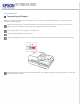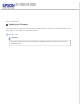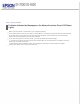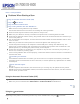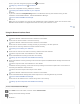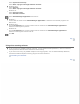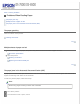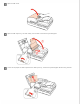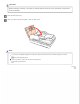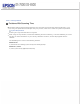User's Guide
Select System and Security.
Select Allow a program through Windows Firewall.
Windows Vista:
Select Security.
Select Allow a program through Windows Firewall.
Windows XP:
Select Security Center.
Select Windows Firewall.
Select EEventManager Application from the list.
Windows 7:
Confirm that the check box for EEventManager Application is selected in the Allowed programs and
features list.
Windows Vista:
Click the Exceptions tab, and then confirm that the check box for EEventManager Application is
selected in the Program or port list.
Windows XP:
Click the Exceptions tab, and then confirm that the check box for EEventManager Application is
selected in the Programs and Services list.
Click OK.
Top
Using other scanning software
If you are using any TWAIN-compliant programs, such as Adobe Photoshop Elements, make sure that the
correct product is selected as the Scanner or Source setting.
If you cannot scan using any TWAIN-compliant scanning programs, such as Adobe Photoshop Elements,
uninstall the TWAIN-compliant scanning program and then reinstall it.
Uninstalling Your Software
Top