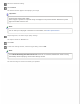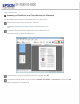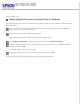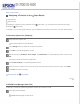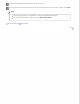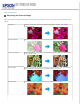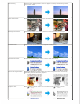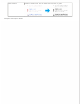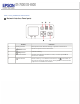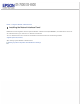User's Guide
Home > How to Scan
Assigning a Function to the Scan Button
For Windows
For Mac OS X
By registering a specific scanning operation to the
scan button, you can perform that operation by simply
pressing the
scan button.
In Windows, you can also register settings, such as Separator Processing, Save Format, and Save As/Destination.
In Document Capture Pro (Windows)
Start Document Capture Pro.
Document Capture Pro (for Windows)
Click Settings from the toolbar at the top of the window.
Click Add in the Job Management window.
Adjust settings for Job Name, Scan, Output, and Destination in the Job Settings window, and then click
OK.
See help for details on Document Capture Pro.
Click Event Settings in the Job Management window.
Click the arrow in the list next to the action name, then select the action you want to assign. Click Close.
Click OK in the Job List window.
Scanning from the Scan Button
Top
In EPSON Event Manager (Mac OS X)
In Mac OS X, a series of registered operations is known as an Action or a Job.
Start Epson Event Manager.
EPSON Event Manager (for Mac OS X)