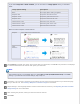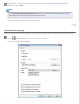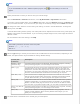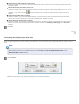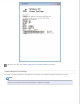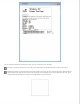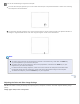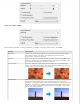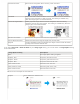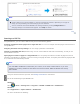User's Guide
If you select Grayscale or Black & White, you can also select an Image Option setting, as described
below.
Image Option Setting Description
None No Image Option setting is applied.
Dropout: Red Drops out red from the scan.
Dropout: Green Drops out green from the scan.
Dropout: Blue Drops out blue from the scan.
Color Enhance: Red Enhances red in the scan.
Color Enhance: Green Enhances green in the scan.
Color Enhance: Blue Enhances blue in the scan.
Below are some examples of these features:
Dropout Scans without the selected color.
Color
Enhance
Enhances the selected color.
Click Preview to preview your image. The scanner loads your document, and EPSON Scan prescans it and displays
it in the Preview window. The scanner then ejects your document.
Note:
The Preview function is not available when you select Auto or Auto (Card/Business Card) as the Size
setting. If you selected one of these settings, skip to step 11.
If necessary, you can draw a marquee (a line marking the scan area) around the portion of your document page
that you want to scan. See Creating a Marquee on a Preview Image for instructions.
Adjust settings in the Image Adjustments section of the window as necessary. See Adjusting the Color and Other
Image Settings for more information.
After checking the preview, reload your document into the scanner.
Click Scan.