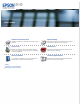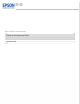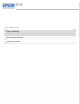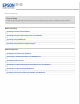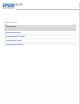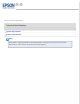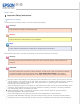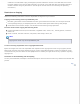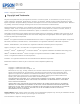User’s Guide Guide to the Scanner Parts Paper Handling Check this section to identify the parts of your scanner. Follow the steps here to place your original document or photo on the scanner. How to Scan Maintenance Follow the step-by-step instructions here to scan your originals using any of the available scanning methods. Follow the guidelines here to maintain and transport your scanner.
Home > Guide to the Scanner Parts Guide to the Scanner Parts Scanner Parts
Home > Paper Handling Paper Handling Document Specifications Loading a Document
Home > How to Scan How to Scan Follow the step-by-step instructions here to scan your originals using any of the available scanning methods.
Home > Maintenance Maintenance Cleaning the Scanner Cleaning Inside the Scanner Calibrating the Scanner Transporting the Scanner
Home > Solving Problems Solving Problems Troubleshooting If you have a problem using your scanner or its software, check here for solutions.
Home > Technical Specifications Technical Specifications System Requirements Scanner Specifications Note: Epson offers a recycling program for end of life products. Please go to www.epson.com/recycle for information on how to return your products for proper disposal.
Home > Safety Important Safety Instructions Restrictions on Copying In this document, warnings, cautions, and notes indicate the following: Warnings must be followed carefully to avoid bodily injury. Cautions must be observed to avoid damage to your equipment. Notes contain important information and useful tips on the operation of this product. Read all these instructions, and follow all warnings and instructions marked on the scanner.
conditions: The USB cable or plug is damaged; liquid has entered the scanner or the USB cable; the scanner has been dropped or the case has been damaged; the scanner or the USB cable does not operate normally or exhibits a distinct change in performance. (Do not adjust controls that are not covered by the operating instructions.) Restrictions on Copying Observe the following restrictions to ensure responsible and legal use of your scanner.
Home > Copyright and Trademarks Copyright and Trademarks No part of this publication may be reproduced, stored in a retrieval system, or transmitted in any form or by any means, electronic, mechanical, photocopying, recording, or otherwise, without the prior written permission of Seiko Epson Corporation. No patent liability is assumed with respect to the use of the information contained herein. Neither is any liability assumed for damages resulting from the use of the information contained herein.
4/12 © 2012 Epson America, Inc.
Home > Operating System Versions Operating System Versions In this manual, the following abbreviations are used. Windows refers to Windows 7, Vista, XP, and XP x64. Windows 7 refers to Windows 7 Home Basic, Windows 7 Home Premium, Windows 7 Professional, and Windows 7 Ultimate. Windows Vista refers to Windows Vista Home Basic Edition, Windows Vista Home Premium Edition, Windows Vista Business Edition, Windows Vista Enterprise Edition, and Windows Vista Ultimate Edition.
Home > Guide to the Scanner Parts Scanner Parts a. b. button Light Color Indicator Status Meaning Green On Ready to scan images. Flashing Initializing or scanning. Off The scanner is off or the connected computer may be running in a power-saving mode, such as sleep or standby. (None) c. Input slot a. USB interface connector b.
Home > Paper Handling Document Specifications The table below lists the sizes of paper you can load into the input slot. Paper size Measurements A4 8.3 × 11.7 inches (210 × 297 mm) Letter 8.5 × 11 inches (215.9 × 279.4 mm) Legal 8.5 × 14 inches (215.9 × 355.6 mm) B5 7.2 × 10.1 inches (182 × 257 mm) A5 5.8 × 8.3 inches (148.5 × 210 mm) A6 4.1 × 5.8 inches (105 × 148.5 mm) A8*, ** 2.0 × 2.9 inches (52 × 74 mm) Business card up to 1.2-mm thickness Plastic card (including embossed cards) 3.
Home > Paper Handling Loading a Document Caution: Do not feed valuable original artwork into the scanner directly. Misfeeding may wrinkle or damage the original. Note: Make sure there is enough space around the scanner, and then load your document into the scanner. Load your document with the printed side face down and the right edge aligned with the arrow mark on the scanner. Note: Only load one document at a time.
Home > How to Scan Scanning from the Scanner Button Load your document into the input slot. See Loading a Document for instructions. Press the button on the scanner. If you’re using a Mac, press the button again when EPSON Scan opens. The scanned image is saved to the location specified in Document Capture Pro (Windows) or EPSON Scan (Mac OS X). With Windows, you can customize the action performed when you press the Scanner Button (for Windows) for instructions. button.
Home > How to Scan Scanning Using Document Capture Pro (for Windows) This software allows you to perform various tasks with a scanned image, such as sending it by e-mail, printing it, or uploading it to a server. You can also customize the action performed when you press the button on the scanner (see Assigning a Function to the Scanner Button (for Windows) for instructions) and save frequently used scanning settings. This section explains basic scanning procedures using Document Capture Pro.
Adjust settings in the Save As window or the Print Settings window as necessary, then click OK. Depending on the destination you selected, you may also be prompted to enter additional information such as a server's Address, a User Name, or a Password. Note: If you are scanning to a PDF file, click Options for PDF related features such as document security and search functionality. See Selecting PDF Options for more information.
Home > How to Scan Scanning Using EPSON Scan Scanning a Document Selecting File Save Settings Previewing and Adjusting the Scan Area Adjusting the Color and Other Image Settings Scanning to a PDF File Scanning a Document This software lets you control all aspects of scanning. You can use EPSON Scan as a standalone scanning program or use it with another TWAIN-compliant scanning program. Note: With Mac OS X, do not use the Fast User Switching function while using your scanner.
Select the size of your document as the Size setting. Select an Orientation setting. Select a Resolution setting. Select Auto, Color, Grayscale, or Black & White as the Image Type setting.
If you select Grayscale or Black & White, you can also select an Image Option setting, as described below. Image Option Setting Description None No Image Option setting is applied. Dropout: Red Drops out red from the scan. Dropout: Green Drops out green from the scan. Dropout: Blue Drops out blue from the scan. Color Enhance: Red Enhances red in the scan. Color Enhance: Green Enhances green in the scan. Color Enhance: Blue Enhances blue in the scan.
Adjust settings in the File Save Settings window as necessary (see Selecting File Save Settings for more information), then click OK. Note: If the Show this dialog box before next scan check box is unchecked, EPSON Scan starts scanning immediately without displaying the File Save Settings window. The scanned image is saved to the folder you specified. Top Selecting File Save Settings When you see the File Save Settings window, you can select the location, name, and format of the scanned image file.
Note: If you start EPSON Scan from a TWAIN-compliant program, the appear. File Save Settings icon does not Specify the file folder in which you want to save your scanned image. Click the Documents or Pictures radio button, or the My Documents or My Pictures radio button. If you want to select another folder, click the Other radio button, then click Browse (Windows) or Choose (Mac OS X) and select the folder. If you want to save your image on the desktop, simply click the Other radio button.
Overwrite any files with the same name Select this option if you want to reuse the selected file name and location and overwrite previous files with the same names. Show this dialog box before next scan Select this option if you want the File Save Settings window to appear automatically before you scan. If you deselect it, you must click the button.
Select the scan area. See Creating a Marquee on a Preview Image for instructions. Creating a Marquee on a Preview Image A marquee is a moving dotted line that appears on the edges of your preview image to indicate the scan area. Note: Once you set the scan area using the marquee, it applies to all pages.
You can move the marquee and adjust its size. You can create only one marquee. To draw a marquee, move your cursor over a preview image. The pointer becomes a set of cross-hairs. Position the pointer in the area where you want to place the corner of your marquee and click. Hold down the mouse button and drag the cross-hairs over the image to the opposite corner of the desired scan area. Then release the mouse button. You see the moving dotted line of the marquee.
Do one of the following to adjust the marquee. To move the marquee, position your cursor inside the marquee. The pointer becomes a hand. Click and drag the marquee to desired location. To resize the marquee, position your cursor over the edge or corner of the marquee. The pointer becomes a straight or angled double-arrow. Click and drag the edge or corner to the desired size.
Image Type: Black & White The table below describes the settings available. For details on adjusting these settings, click Help. Setting Description Brightness Adjusts the overall image lightness and darkness. When the Image Type is set to Black & White, this setting is available only if the Auto Area Segmentation checkbox is selected. Contrast Adjusts the difference between the light and dark areas of the overall image.
Text Enhancement Enhances text recognition when scanning a text document. Threshold Adjusts the level at which the black areas in text and line art are delineated, improving text recognition in OCR programs. This setting is available only when the Image Type is set to Black & White. Auto Area Segmentation Makes grayscale images clearer and text recognition more accurate by separating the text from the graphics. This setting is available only when the Image Type is set to Black & White.
Color Enhance Enhances the selected color. Note: Certain settings may not be available, or may be automatically selected, depending on the type of image you are previewing and other settings you have selected. You can customize how certain EPSON Scan settings behave by clicking Configuration and changing settings in the window that appears. Click Help for details.
Adjust settings in the Source Settings section of the window as necessary. See Scanning a Document for more information. Click Preview to preview your image. The scanner loads your document, and EPSON Scan prescans it and displays it in the Preview window. The scanner then ejects your document. Note: The Preview function is not available when you select Auto or Auto (Card/Business Card) as the Size setting. If you selected one of these settings, skip to step 8.
If necessary, you can draw a marquee (a line marking the scan area) around the portion of your document page that you want to scan. See Creating a Marquee on a Preview Image for instructions. Adjust settings in the Image Adjustments section of the window as necessary. See Adjusting the Color and Other Image Settings for more information. After checking the preview, reload your document into the scanner. Click Scan. The File Save Settings window appears. Select PDF as the Type setting.
Note: If you deselect the Show Add Page dialog after scanning check box in the File Save Settings window, this window does not appear and EPSON Scan automatically saves your document. Select one of the following options. Add page: Click this button to scan the next page of your document. Insert the next page, then click Scan. Repeat this step for each page in your document. When you are finished, click Edit page and go to step 14.
If you want to rotate pages, click the pages, or click the select the pages, then click the left or even pages, or all pages icon to right rotate icon to rotate them. If you want to delete pages, click the pages, or click the pages, then click the odd pages, odd pages, or even pages icon to select the delete icon to delete them. Note: The delete icon is not available when all pages are selected. For further details on the tools in the Editing Page window, click Help.
Note: The Text tab is available only when ABBYY FineReader is installed. To assign a password to the PDF file, click the Security tab and select password settings.
To specify the maximum number of pages that can be included in one PDF file, click the General tab and adjust the Select number to make file setting.
For more information on other settings in the EPSON PDF Plug-in Settings window, click Help.
Home > How to Scan Scanning Using Another Scanning Program You can use any TWAIN-compliant scanning program to scan with your scanner. Open the program, select EPSON Scan, and scan. When you are finished scanning, the scanned image opens in your scanning program so you can modify, print, and save it. Load your document into the input slot. See Loading a Document for instructions. Start a TWAIN-compliant scanning program.
Home > How to Scan Scanning to the Cloud (for Windows) Using Document Capture Pro, you can upload a scanned image to a cloud service such as SharePoint, Google Docs, or Evernote. You can also set up one touch scanning to the cloud by customizing the action performed when you press the button on the scanner (see Assigning a Function to the Scanner Button (for Windows) for instructions). This section explains basic scanning procedures using Document Capture Pro.
Home > How to Scan Converting a Scanned Document Into Editable Text You can scan and convert a document into text that you can edit with a word processing program. This process is called Optical Character Recognition (OCR). To scan and use OCR, you need an OCR program such as ABBYY FineReader (included with your scanner). Note: OCR software has difficulty recognizing the following types of documents or text.
Home > How to Scan Scanning Business Cards You can scan business cards and convert them to editable text using the Presto! BizCard software that came with your scanner. Load the card into the input slot. Do one of the following to start Presto! BizCard. Windows: Select BizCard XXX*. or Start > Programs or All Programs > NewSoft > Presto! BizCard XXX* > Presto! Mac OS X: Select Applications > Presto! BizCard XXX* > Presto! BizCard XXX*. * XXX indicates the software version.
Home > How to Scan Assigning a Function to the Scanner Button (for Windows) Using Document Capture Pro, you can set a specific scanning function to occur when you press the scanner. Select button on the or Start > All Programs or Programs > Epson Software > Document Capture Pro. Click Settings. Click Add in the Job Management window. In the Job Settings window, enter a Job Name and select settings on the Scan and Output tabs as necessary. Then select a Destination and click OK.
Home > Maintenance Cleaning the Scanner To keep your scanner operating at its best, clean it periodically using the following procedure. Caution: Never use alcohol, thinner, or corrosive solvent to clean the scanner. These chemicals can damage the scanner components and the case. Be careful not to spill liquid into the scanner mechanism or electronic components. This could permanently damage the mechanism and circuitry. Do not spray lubricants inside the scanner.
Home > Maintenance Cleaning Inside the Scanner Cleaning the Scanner Using the Cleaning Sheet When scanned images have streaks or when scanned documents become dirty, clean inside the scanner. Caution: Only use the dry and wet cleaning sheets supplied with your product; otherwise scanner components could be damaged. Be careful not to spill liquid into the scanner mechanism or electronic components. This could permanently damage the mechanism and circuitry. Do not spray lubricants inside the scanner.
The dry cleaning sheet is ejected automatically when cleaning is complete. Return the sheet to its storage pouch. Try repeating this procedure if you don’t see any improvement after the first cleaning. Note: If you don’t see any improvement after using the dry cleaning sheet, try using the wet cleaning sheet supplied with your product. Remove the wet cleaning sheet from its bag, unfold it, and then follow the same steps as when cleaning the scanner using the dry cleaning sheet.
Home > Maintenance Calibrating the Scanner You can adjust the scanned image quality using the calibration sheet supplied with your product. Perform calibration in the following situations: The scanned image is blurry. The colors differ from the original. The density differs from the original. Vertical lines appear in the scanned image. Make sure the scanner is connected to your computer. Load the calibration sheet into the scanner. Do one of the following to open EPSON Scan settings.
If performing calibration does not improve the image quality, contact Epson. The calibration sheet can be used more than once. The dry cleaning sheet, wet cleaning sheet, and calibration sheet can be purchased together in the Maintenance Sheets kit (part number B12B818291). You can purchase genuine EPSON accessories from an EPSON authorized reseller. To find the nearest reseller, call 800-GO-EPSON (800-463-7766). Or you can purchase online at www.epsonstore.com (U.S. sales) or www.epson.
Home > Maintenance Transporting the Scanner If you need to transport your scanner, carefully prepare and repack it as described below. Unplug the USB cable from the scanner and your computer. Store the USB cable and the scanner in the case supplied with your product.
Home > Solving Problems Scanner Problems You Cannot Start EPSON Scan or EPSON Scan Settings Pressing the Start Button Does Not Start the Correct Program You Cannot Start EPSON Scan or EPSON Scan Settings Wait until the LED indicator turns on. Check the USB cable connection between the scanner and computer to make sure it is secure. Unplug the USB cable from the scanner, wait five seconds, and then plug it again. Use the USB cable that came with your scanner.
Home > Solving Problems Paper Feeding Problems Paper Jams in the scanner Paper Jams in the scanner If paper jams inside the scanner, unplug the USB cable from the scanner and your computer. Next, slowly remove the jammed paper by gently pulling it in whichever direction offers the least resistance. Note: If a piece of paper gets stuck in the roller and remains inside the scanner, remove it slowly with a pair of tweezers by pulling it in the direction of the output slot.
Home > Solving Problems Scanning Problems The Preview Button in the EPSON Scan Window is Not Available Scanning Takes a Long Time The Preview Button in the EPSON Scan Window is Not Available The Preview function is not available when you select Auto or Auto (Card/Business Card) as the Size setting. Top Scanning Takes a Long Time Try scanning your original at a lower resolution setting to speed up scanning. Computers with USB 2.0 (high speed) ports can scan faster than those with USB 1.1 ports.
Home > Solving Problems Scan Quality Problems You See Only a Few Dots in Your Scanned Image A Line or Line of Dots Always Appears in Your Scanned Images Straight Lines in Your Image Come Out Crooked Your Image Is Distorted or Blurred Your Scanned Image Is Too Dark Ripple Patterns Appear in Your Scanned Image Characters Are Not Recognized Well When Converted into Editable Text (OCR) Scanned Colors Differ From the Original Colors The edges of your original are not scanned You See Only a Few Dots in Your Sca
Top Your Scanned Image Is Too Dark Check the Brightness setting. See EPSON Scan Help for details. Check the brightness and contrast settings of your computer monitor. Top Ripple Patterns Appear in Your Scanned Image A ripple or cross-hatch pattern (called moiré) may appear in a scanned image of a printed document. It is caused by interference from the differing pitches in the scanner’s screen and the halftone screen in your original.
Printed colors can never exactly match the colors on your monitor because printers and monitors use different color systems: monitors use RGB (red, green, and blue) and printers typically use CMYK (cyan, magenta, yellow, and black). Top The edges of your original are not scanned Make sure the document is loaded correctly. See Loading a Document for more information.
Home > Solving Problems Uninstalling Your EPSON Scanning Software For Windows For Mac OS X You may need to uninstall and then reinstall your EPSON scanner software to solve certain problems or if you upgrade your operating system. For Windows Note: With Windows 7 and Vista, you need an administrator account and password if you log on as a standard user. With Windows XP, you must log on to a Computer Administrator account. Disconnect the scanner’s USB cable from your computer.
For Mac OS X Note: To uninstall applications, you must log on to a Computer Administrator account. You cannot uninstall programs if you log on as a Limited account user. Disconnect the scanner’s USB cable from your computer. Quit all running applications. Insert the scanner software CD-ROM into your Mac. Open the Epson CD-ROM desktop icon, if necessary. Double-click the Common folder, then double-click the EPSON Scan folder. Note: You may have to scroll down to see these folders.
Home > Solving Problems EPSON Technical Support Internet Support Speak to a Support Representative Purchase Accessories Internet Support Visit Epson’s support website at www.epson.com/support (U.S.) or www.epson.ca/support (Canada) and select your product for solutions to common problems. You can download drivers and documentation, get FAQs and troubleshooting advice, or e-mail Epson with your questions.
Top
Home > Solving Problems Other Software Technical Support ABBYY FineReader NewSoft Presto! PageManager and NewSoft Presto! BizCard ABBYY FineReader (408) 457-9777 www.abbyy.com support@abbyyusa.com Top NewSoft Presto! PageManager and NewSoft Presto! BizCard www.newsoftinc.
Home > Technical Specifications System Requirements Windows System Requirements Mac System Requirements Make sure your system meets the requirements in these sections before using it with your scanner. Windows System Requirements System Windows 7, Windows Vista, Windows XP Professional x64 Edition, or Windows XP SP2 or SP3 Interface USB port (Type A) built into the main board Top Mac System Requirements System PowerPC or Intel processor-based Mac computers running Mac OS X 10.5.8, 10.6.x, or 10.7.x.
Home > Technical Specifications Scanner Specifications General Mechanical Electrical Environmental Interfaces Standards and Approvals Note: Specifications are subject to change without notice. General Scanner type Portable scanner Photoelectric device 600 dpi Color CIS with 10368 pixels Effective pixels 5,100 × 8,400 pixels at 600 dpi Document size Max: 8.5 × 14.0 inches (216 × 356 mm) Min: 2.0 × 2.9 inches (52 × 73.7 mm) (Portrait) 3.4 × 2.1 inches (85.
Dimensions Width: 10.9 inches (276 mm) Depth: 2.0 inches (50 mm) Height: 1.4 inches (36.5 mm) Weight Approx. 0.7 lb (0.3 kg) Top Electrical Scanner Rated voltage DC 5 V Rated input current 0.5 A Power consumption Operating mode 2.5 W Ready mode 1.3 W Suspend mode 0.
EMC FCC Part 15 Subpart B Class B CAN/CSA-CEI/IEC CISPR22 Class B Default Delay Times for Power Management for EPSON Products This product will enter sleep mode after a period of nonuse. The time interval has been set at the factory to ensure that the product meets Energy Star standards of energy efficiency, and cannot be modified by the consumer.