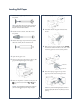Quick Reference Guide
Replacing Printer Parts (continued)
Replacing Printer Parts (continued)
5 Hold down the side pin, as shown, then turn the
latch to the right.
6 Release the side pin and carefully remove the
cutter blade.
Replacing the Maintenance Tank
You need to replace the Maintenance Tank
(part # C12C890071) when you see MNT TNK FULL
or NEAR FULL on the LCD display. The ink light
also turns red.
1 If you are using 220 ml ink cartridges, remove the
four cartridges on the right. Close the ink
compartment cover.
2 Pull out the maintenance tank as shown.
Caution: Do not tip the tank, or ink may spill out.
3 Place the used tank in the plastic bag included with
the new tank.
7 Insert the new cutter blade.
8 Hold down its side pin and secure it with
the latch.
9 Close the top cover. The carriage returns to the
home position and the cutter replacement is
complete.
4 Insert the new tank.
5 Replace any ink cartridges you removed.
7