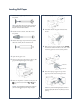Quick Reference Guide
5
Continue
Checking Ink Levels and Replacing Ink Cartridges
Checking Ink Levels and Replacing Ink Cartridges
Before you begin a large print job, you should check your
ink levels. If one of your cartridges is low, you can replace
it before you start. Or you can wait until the ink runs
out, replace the cartridge, and then continue the job
without any loss of print quality.
Checking Ink Levels
The easiest way to check ink levels is from the
control panel.
Replacing Ink Cartridges
When the ink light flashes, one of the indicators is low,
and INK LOW is displayed on the LCD panel, the
corresponding cartridge is nearly empty. Make sure you
have the correct replacement cartridge.
You can install any combination of 110 ml and 220 ml
cartridges.
EPSON UltraChrome
TM
ink
110 ml 220 ml
Photo Black T543100 T544100
Cyan T543200 T544200
Magenta T543300 T544300
Yellow T543400 T544400
Light Cyan T543500 T544500
Light Magenta T543600 T544600
Light Black T543700 T544700
Matte Black T543800 T544800
When one of the indicators shows empty and INK OUT
is displayed on the LCD panel, the cartridge is empty. To
replace the cartridge, first make sure the printer is on.
1 Press the ink compartment cover to open it.
2 Raise the ink lever to the unlocked position.
3 Remove the empty ink cartridge from the printer.
Warning: Do not shake the empty cartridge, or ink
may leak. If ink gets on your hands, wash them
thoroughly with soap and water. If ink gets in your
eyes, flush them immediately with water.
4 Make sure the replacement cartridge is the correct
color, and remove it from its package.
Gently shake the cartridge before installing it.
3 Magenta 5 Photo Black
(full)
(empty)
1 Matte Black
2 Cyan
4 Yellow
6 Light Cyan
7 Light Magenta
8 Light Black