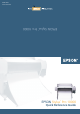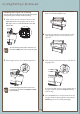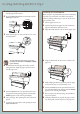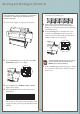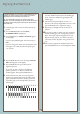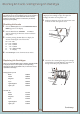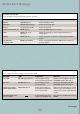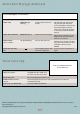Quick Reference Guide
Checking and Cleaning the Print Head
Checking and Cleaning the Print Head
First you print a nozzle check pattern to see if the print
head needs cleaning. If dots are missing from the pattern,
you need to run a cleaning cycle. After cleaning, run
another nozzle check.
1 Load a sheet of paper (or roll paper) in the printer.
2 Press the SelecType
®
button repeatedly until TEST
PRINT MENU appears on the display.
3 Press the Item button. NOZZLE CHECK = PRINT
appears on the display.
4 Press the Enter button. The nozzle check prints as
shown below:
If all the lines on the check pattern are complete, with
no gaps in the dot pattern, the print head doesn’t need
cleaning.
To avoid damaging the printer, don’t turn it off
until the cleaning cycle is finished and the
Pause light has stopped flashing.
7 When the Pause light goes off, follow steps 1 through
4 to run another nozzle check to make sure the print
head is clean.
4
If dots are missing from the pattern, as shown below,
you need to run a cleaning cycle.
5 Make sure that all of the Ink Out lights on the
printer’s control panel are off. If an Ink Out light is
flashing or on, you need to replace the corresponding
ink cartridge instead.
6 Press the Cleaning button and hold it for at least
3 seconds. The Pause light flashes as the printer
cleans its print head. The cleaning cycle takes about
a minute and does not use any paper.