Basic Guide
Table Of Contents
- Front Matter
- Contents
- Welcome!
- Copying
- Making Prints From Your Digital Camera
- Printing on CDs and DVDs
- Scanning to a Memory Card
- Saving and Storing Photos
- Maintaining Your RX700
- Solving Problems
- Notices
- Index
- How to Copy, Print, and Scan Without a Computer
- How To Order Epson Ink and Paper
- Warranty
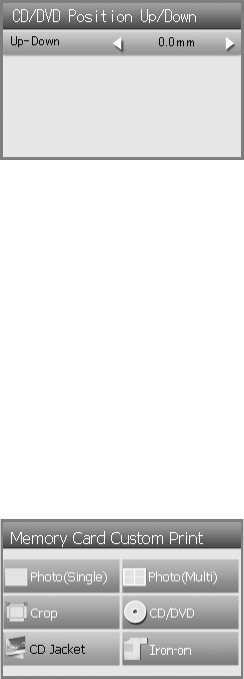
58 Printing on CDs and DVDs
4. Use the l and r arrow buttons to select how far (in millimeters) to move the
image, up to 5 mm in either direction. Press
OK when done.
Note:
The RX700 remembers your settings even after it has been turned off, so you do not
need to readjust the printing position each time you make a disk.
Creating a Jewel Case Insert
You can use a photo on your camera’s memory card to print a jewel case insert that
matches your printed CD or DVD.
1. Insert a memory card (see page 28).
2. Press the
Memory Card button, select Custom Print, and press OK.
3. Select
CD Jacket, then press OK.
4. Select the setting for the type of paper you’ve loaded (see page 31).
5. Select one of these
Layout options:
■ Jewel Case Upper 1/2 to print a single photo for the cover of your
insert
■ Jewel Case Index to print a series of up to 24 photos on your insert
6. Press
OK.










