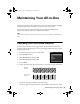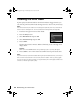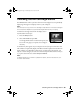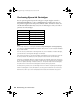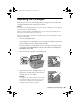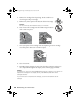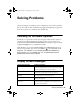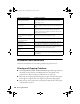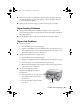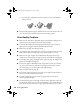Quick Reference Guide
40 Solving Problems
3. If you see paper jammed in the lower rear area or in the auto duplexer,
slowly pull it out.
■ If you see a message that paper is jammed in the bottom of the all-in-one, see
your on-screen User’s Guide for instructions on clearing the jam.
Print Quality Problems
■ Make sure the document is placed flat against the document table glass and
the all-in-one is not tilted or placed on an uneven surface.
■ In the rear sheet feeder, load the paper printable side face-up. In the front
paper cassette, load paper with the printable side face-down.
■ Make sure your paper isn’t damp or curled.
■ Use a support sheet with special paper or load your paper one sheet at a time.
Remove sheets from the output tray so not too many collect at a time.
■ Make sure the type of paper you loaded matches the paper size and type
settings on the control panel (see page 13) and in your software (see page 28).
■ For the best print quality, use Epson special paper (see page 10) and genuine
Epson ink cartridges (see page 35).
■ If you notice light or dark bands across your printouts or they are too faint,
you may need to clean the print head to unclog the nozzles. Run a nozzle
check (see page 31) to see if the print head needs cleaning.
■ Clean the print head (see page 32).
■ If you notice jagged vertical lines, you may need to align the print head. See
the on-screen User’s Guide for instructions.
■ The ink cartridges may be low on ink (see page 35 for instructions on
replacing an ink cartridge).
■ If a dotted line appears in the image, clean the scanner glass with a soft, dry,
lint-free cloth (paper towels are not recommended), or use a small amount of
glass cleaner on a soft cloth. Do not spray glass cleaner directly on the glass.
sprx680_qg.book Page 40 Wednesday, June 6, 2007 8:40 AM