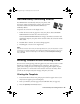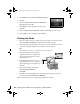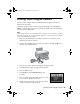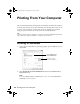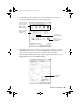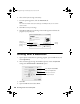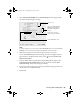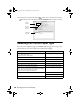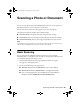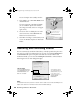Quick Reference Guide
28 Printing From Your Computer
10. To monitor your print job, click the printer icon in the dock (or click the
Print Center icon and double-click
SP RX680 Series on the next screen).
Selecting the Correct Paper Type
Select the correct Type (see page 25) or Media Type (see page 27) setting in your
printer software so the ink coverage can be adjusted accordingly.
For this paper/media Select this setting
Plain paper
Epson Bright White Paper
Epson Presentation Paper Matte
Plain Paper/Bright White Paper
Epson Ultra Premium Photo Paper Glossy Ultra Premium Photo Paper Glossy
Epson Premium Photo Paper Glossy Premium Photo Paper Glossy
Epson Photo Paper Glossy Photo Paper Glossy
Epson Premium Photo Paper Semi-gloss Premium Photo Paper Semi-gloss
Epson Ultra Premium Photo Paper Luster Ultra Premium Photo Paper Luster
Epson Premium Presentation Paper Matte
Epson Premium Presentation Paper Matte Double-sided
Epson Photo Quality Self-Adhesive Sheets
Epson Iron-On Cool Peel Transfer Paper
Premium Presentation Paper Matte
Inkjet-printable CD or DVD CD/DVD
CD/DVD Premium Surface
Envelopes (use rear sheet feeder only) Envelope
Cancel
printing
Select the
print job
Pause or
resume
printing
sprx680_qg.book Page 28 Wednesday, June 6, 2007 8:40 AM