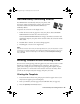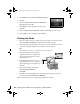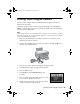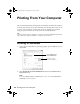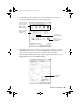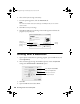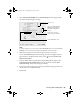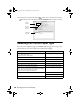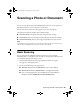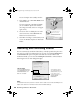Quick Reference Guide
26 Printing From Your Computer
6. Select other layout settings as necessary.
7. For more printing options, click the
Advanced tab.
Note:
For more information about print settings, click Help or see your on-screen
User’s Guide.
8. Click OK to save your settings.
9. Click
OK or Print to start printing. This window appears and shows the
progress of your print job.
Printing With a Macintosh
1. Open a photo or document in a printing program, open the File menu, and
select
Page Setup.
2. Select the basic page settings. For borderless photos, choose a
Paper Size
setting with a
Sheet Feeder - Borderless option.
3. Click
OK.
4. Open the
File menu and select Print.
Cancel
printing
Pause or resume
printing
Check ink
cartridge status
Select Stylus Photo RX680
Select your Paper Size
Select your document
or image orientation
sprx680_qg.book Page 26 Wednesday, June 6, 2007 8:40 AM