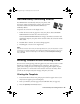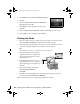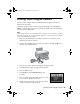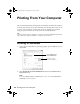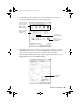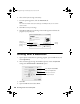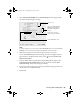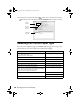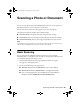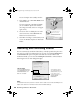Quick Reference Guide
Printing in Windows 25
3. On the Main tab, select the basic print settings. Make sure you choose the
correct paper
Type setting for your paper (see page 28).
4. Make sure you select the source for the paper you want to print on. To use the
Automatic Source setting, you need to click Settings and configure the front
paper cassette. See your on-screen User’s Guide for more information.
5. To print double-sided (on plain paper or Epson Bright White Paper), click the
Page Layout tab, then click Duplex Printing.
Select the type of
document you’re
printing (choose
Photo or Best
Photo for photos)
Select your
document or photo
Orientation
Select your paper
Source, Type,
and Size
Click here for
borderless photos
Click Duplex
Printing
sprx680_qg.book Page 25 Wednesday, June 6, 2007 8:40 AM