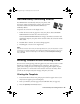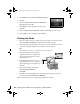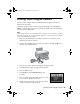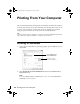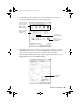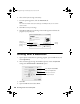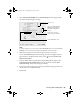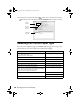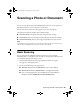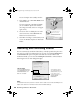Quick Reference Guide
22 Printing From a Memory Card, Camera, or Other Device
4. Press l or r to select Print Photo Greeting Card.
5. Press
OK.
6. Make sure Select Photo and Print Template is
highlighted and press
OK.
7. Press l or r to select the photo you want, then
press
OK.
8. Select the
Paper Type, Paper Size, Layout, and Frame you want to use.
9. Press x
Start to print the greeting card template.
Printing the Cards
1. After the template prints, use a dark pen or pencil to fill in the circles to select
your
Text Style, Text Effects (if desired), and number of copies.
2. Add your greeting card message in the box next to your photo. You can write
it in, print a message and paste it into the box, or draw a picture.
Tip:
When adding text, place it in the direction that your photo faces.
3. Open the document cover, place the
template face-down on the glass with
the top against the upper left corner,
and close the cover.
4. Load Epson photo paper in the rear
sheet feeder (either 4 × 6 or letter-size
paper, depending on the template you
selected).
5. Make sure the display screen shows
Print Greeting Cards from
Template
.
6. Press
OK, then press x Start to start scanning and printing. If you need to
cancel printing, press y
Stop/Clear Settings.
When you finish printing, cut the greeting cards apart if necessary.
sprx680_qg.book Page 22 Wednesday, June 6, 2007 8:40 AM