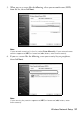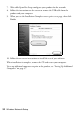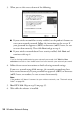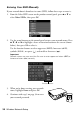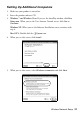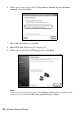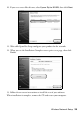Quick Guide
34 Wireless Network Setup
3. When you see this screen, do one of the following:
■ If your wireless network has security enabled, use the product’s buttons to
enter your network password. Follow the instructions on the screen. If
your password has uppercase (
AB12) or lowercase (ab12) letters, be sure
to enter them correctly. Then click
Next and go to step 4.
■ If your wireless network doesn’t have security enabled, click Next and
continue with step 4.
Note:
If you’re having trouble entering your network password, click Watch video
overview to watch a short video tutorial on how to enter your network password.
4. Follow the on-screen instructions to finish selecting network settings.
If you see a network setup failed message, the network password may have
been entered incorrectly. If your password has uppercase (
AB12) or lowercase
(
ab12) letters, or numbers, be sure to enter them correctly.
Note:
If the product still doesn’t connect to your wireless network, see “Network setup
failed” on page 46.
5. Mac OS X 10.6: Skip to step 10 on page 35.
6. Wait while the software is installed.