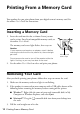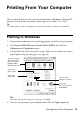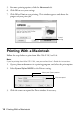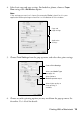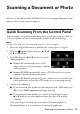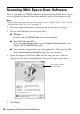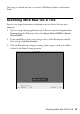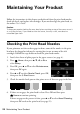Quick Guide
Copying a Document or Photo 11
8. To change the layout, press x
Menu, press u or d to select Paper and
Copy Settings
, and press OK. Then press u or d to select Layout, and press
OK again. Select With Border to leave a small margin around the image or
Borderless to expand the image all the way to the edge of the paper (slight
cropping may occur), then press
OK.
Note:
You cannot print borderless on plain paper.
9. To change paper type, paper size, or any other print settings, press u or d to
select the setting, then press
OK. Press u or d to select an option, then press
OK.
Note:
Not all Paper Type, Paper Size, Layout, and Quality settings may be available
depending on the options you choose. See the online User’s Guide for details.
10. After you finish selecting settings, press x Menu to exit the settings menu.
11. Press the x
Start button to begin copying. To cancel copying, press y Stop/
Clear Settings
.
Note:
Do not pull out paper as it is printing; it ejects automatically.