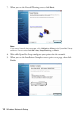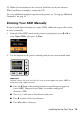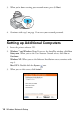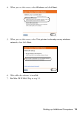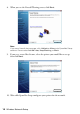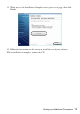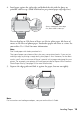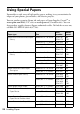Setup Guide
Table Of Contents
- Front Cover
- Contents
- Wireless Network Setup
- Loading Paper
- Copying a Document or Photo
- Printing From a Memory Card
- Printing From Your Computer
- Scanning a Document or Photo
- Maintaining Your Printer
- Solving Problems
- Notices
- Important Safety Instructions
- FCC Compliance Statement
- Declaration of Conformity
- Epson America, Inc. Limited Warranty
- Copyright Notice
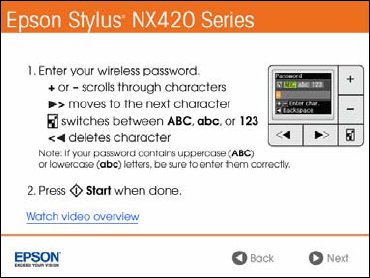
Installing for the First Time 11
3. When you see this screen, do one of the following:
■ If your wireless network has security enabled, use the printer’s buttons to
enter your network password. If your password has uppercase or lowercase
letters, be sure to enter it correctly.
■ If your wireless network doesn’t have security enabled, click Next and
continue with step 4.
Note:
If you’re having trouble entering your network password, click Watch video
overview to watch a short video tutorial on how to enter your network password.
4. Follow the on-screen instructions to finish selecting network settings.
If you see a network setup failed message, the network password may have
been entered incorrectly. If your password has uppercase or lowercase letters,
be sure to enter it correctly.
Note:
If the printer still doesn’t connect to your wireless network, see “The printer
cannot find or connect to the wireless router or access point” on page 44.
5. Wait while the software is installed.
6. For Mac OS X 10.6: Skip to step 10.