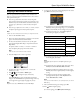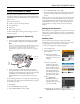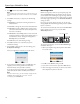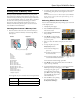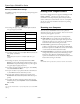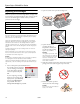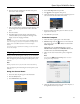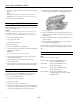Product Information Guide
Epson Stylus CX9400Fax Series
12 8/07
Memory Card Mode Print Settings
Press Menu to change these print settings while printing from
a memory card:
❏ To change the paper type, select
Paper Type and choose
the type of paper you loaded:
❏ To change the paper size, select
Paper Size and choose the
size of paper you loaded.
Note:
Paper Size options depend on the Paper Type setting you
choose.
❏ To change the layout, select Layout and choose With
Border to leave a small margin around the image or select
Borderless to expand the image all the way to the edge of
the paper (slight cropping may occur).
❏ To change the print quality for plain paper, select
Quality
and choose
Standard or Best.
❏ To print the date on your photos and select the format for
it, select
Date and choose the format you want.
❏ To slow down printing to improve print quality, select
Bidirectional and choose Off. (Choose On for faster print
speed.)
❏ To adjust the amount of image expansion when printing
borderless photos, select
Expansion and choose Standard,
Min, or Mid.
Note:
You may see white borders on your printed photo if you use the Min
setting.
Printing From a Digital Camera
If you have a digital camera that supports PictBridge or USB
DIRECT PRINT
™
printing, you can connect it to the
CX9400Fax Series and print your photos directly from the
camera. Check your camera manual to see if it is compatible.
See the on-screen User’s Guide for instructions on printing
from your camera.
Scanning to a Computer
You can use your CX9400Fax Series to scan a photo or
document and save it on your computer. You can even restore
and correct photographs as you scan.
The Epson Scan software provides three scanning modes:
❏ Office Mode lets you quickly scan text documents and
adjust them on a preview screen. Epson Scan opens in this
mode the first time you use it. You can use the Automatic
Document Feeder when scanning in this mode.
❏ Home Mode is good for basic scanning of photos and
graphics. Color Restoration, Dust Removal, and Backlight
Correction options are available. You cannot use this mode
to scan with the Automatic Document Feeder.
❏ Professional Mode lets you manually customize all available
settings, and preview and size your scanned image. Color
Restoration, Dust Removal, and Backlight Correction
options are available. You can use the Automatic Document
Feeder when scanning in this mode.
Note:
For detailed scanning instructions, see the on-screen User’s Guide.
Paper type Paper Type setting
Epson Premium Photo Paper Glossy Prem. Glossy
Epson Premium Photo Paper Semi-gloss
Epson Ultra Premium Photo Paper Glossy Ultra Glossy
Epson Photo Paper Glossy Photo Paper
Plain paper Plain Paper
Epson Bright White Paper
Epson Presentation Paper Matte
Epson Premium Presentation Paper Matte Matte