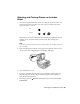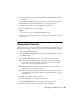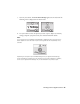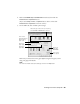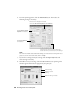Basic Guide
Printing From a Memory Card 25
4. Press the paper type button to select
Plain Paper or Photo Paper (whichever
you loaded).
If you select
Plain Paper, the photos print with a white border. If you select
Photo Paper, the photos print borderless, to the edge of the paper.
5. Press the paper size button to select
Letter, 4”x
6”, or 5”x
7”.
6. Press the x
Start button to start printing.
Note:
To cancel printing, press the y Stop/Clear Settings button.
7. When you are done printing, remove the memory card by pulling it straight
out of its slot.
Using Auto Correct
With Auto Correct you can print using the P.I.M. (PRINT Image Matching
®
) or
Exif Print data stored in your photos, or print using the PhotoEnhance
™
setting.
1. Press the
Setup/Utilities button.
2. Press the l or r
Photo/Options button to select Auto Correct. Then press
the x
Start button.
3. Press the u or d
Copies button to select one of the following modes:
■ P.I.M.: Prints using PRINT Image Matching. (Automatically selected
when your photos contain P.I.M. data.) If the photo does not include
P.I.M. data, try printing with PhotoEnhance.
■ PhotoEnhance: Enhances photos automatically. This selection takes a
little longer, but provides better quality.
■ Exif: Prints using Exif Print. (Automatically selected when your pictures
contain Exif data.) If the photo doesn’t include Exif Print data, try using
PhotoEnhance.
■ OFF: No automatic correction is used.
4. Press the x
Start button to confirm your selection.
5. Press the
Setup/Utilities button to return to the previous mode.
Then follow the steps in the previous sections to print your photos.