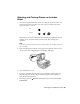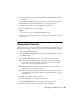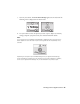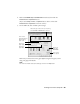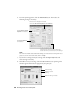Basic Guide
24 Printing From a Memory Card
6. Press the paper type button to select Plain Paper, Photo Paper, or Matte
Paper
(whichever you loaded).
If you select
Plain Paper, the photos print with a white border. If you select
Photo Paper, the photos print borderless, to the edge of the paper.
7. Press the paper size button to select
Letter, 4”x
6”, or 5”x
7”.
8. Press the x
Start button to start printing.
Note:
To cancel printing, press the y Stop/Clear Settings button.
9. When you are done printing, remove the memory card by pulling it straight
out of its slot.
Printing All Photos or DPOF Photos
Follow the steps below to print one copy of each photo on the card or to print
only those photos that were pre-selected with your camera’s DPOF feature.
Note:
See your camera’s manual for instructions on selecting photos with DPOF.
1. Insert the memory card (see page 20).
2. Load up to 100 sheets of plain paper or up to 20 sheets of photo paper at a
time (see page 6 for details). You can load more paper later as necessary to
print all your photos.
3. Press the
Memory Card mode button until the Print All/PictBridge light
comes on.
Note:
If the memory card does not contain DPOF information, one copy of all the photos
on the card will be printed.
If the memory card contains DPOF information, the following image appears
on the LCD screen: