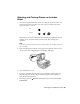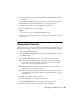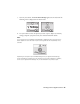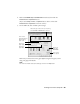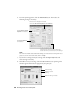Basic Guide
Printing From a Memory Card 21
Printing Selected Photos
Follow these steps to select the photos you want to print from your memory card:
1. Make sure your Epson Stylus CX7800 is not connected to your computer (or
your computer is turned off).
2. Load several sheets of photo paper.
3. Insert the memory card if it is not already in the slot (see page 20).
4. Press the
Memory Card mode button to select Print Select.
Note:
If your camera supports DPOF, you can use it to select the photos you want to print
and the number of copies; see page 24.
5. Press the l or r Photo/Options button to select a photo.
6. Press the d or u
Copies button to set the number of copies.
7. Press the paper type button to select
Plain Paper, Photo Paper, or Matte
Paper
(whichever you loaded).
If you select
Plain Paper, the photos print with a white border. If you select
Photo Paper, the photos print borderless, to the edge of the paper.
8. Press the paper size button to select
Letter, 4”x
6”, or 5”x
7”.
9. Press the x
Start button to start printing.
Note:
To cancel printing, press the y Stop/Clear Settings button.
10. When you are done printing, remove the memory card by pulling it straight
out of its slot.