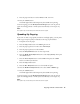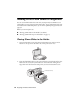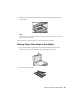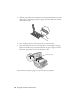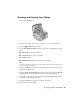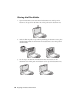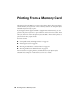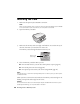Basic Guide
Copying a Photo or Document 17
Restoring Color in Faded Photos, Slides,
and Negatives
If you have color-faded photos, negatives, or slides, you can bring them back to
life using the Color Restoration feature.
1. Load up to 20 sheets of letter-size, 4 × 6-inch, or 5 × 7-inch photo paper.
2. Press the
Film/Photo mode button.
3. Press the l or r
Photo/Options button to select the type of photo you want
to restore:
■ Copy Photograph Restoration ON (for photos)
■ Negative Film Restoration ON (for color negatives)
■ Positive Film Restoration ON (for positive color film)
■ Slides Restoration ON (for slides)
■ B&W Negative Film Restoration ON (for black and white negatives)
4. Press the x
Start button. The photo or film is scanned and a preview of the
photo appears on the LCD screen.
5. Press the l or r
Photo/Options button to view the photos. Press the u or d
Copies button to select the number of copies to print.
6. If necessary, press the paper type button to select
Photo Paper and the paper
size button to select
4”x 6”, or 5”x 7”.
7. Press the x
Start button again. Your photos are printed.
To cancel copying, press the y
Stop/Clear Settings button. Do not pull out
paper that is being printed; it will be ejected automatically to the output tray.