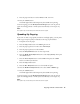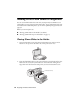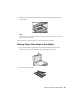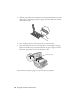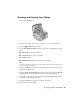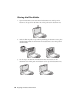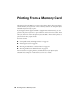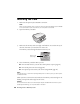Basic Guide
Copying a Photo or Document 11
9. Press the paper size button to select
Letter, 4”x
6”, or 5”x
7”.
10. Press the x
Start button.
The P
On light flashes and the Epson Stylus CX7800 starts printing.
To cancel copying, press the y
Stop/Clear Settings button. Do not pull out
paper that is being printed; it will be ejected automatically to the output tray.
Note:
The copies may not be exactly the same size as the original.
Speeding Up Copying
If you want to make a copy quickly and do not need high quality, you can print a
“draft” copy. The print quality is reduced, but the copy is printed faster.
1. Load plain, letter-size paper.
2. Press the
Copy mode button. The 100% light turns on.
3. Press the paper type button to select select
Plain Paper.
4. Press the paper type button to select
Letter.
5. Press the
Setup/Utilities button to enter setup mode.
6. Press the l or r
Photo/Options button to select Copy Quality. Then press
the x
Start button.
7. Press the
u or d Copies button to select Draft. Then press the x Start
button to confirm your selection.
8. Press the
Copy mode button.
9. Press the u or d
Copies button to set the number of copies.
10. Press the l or r
Photo/Options button to select Color or B&W copy.
11. Press the x
Start button.
The P
On light flashes and the Epson Stylus CX7800 starts printing.
To cancel copying, press the y
Stop/Clear Settings button. Do not pull out
paper that is being printed; it will be ejected automatically to the output tray.
Note:
The copies may not be exactly the same size as the original.