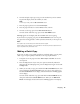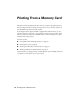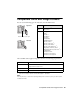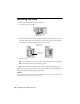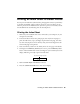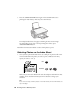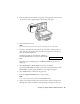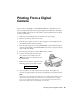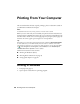Basic Guide
Printing an Index Sheet to Select Photos 17
2. Place the index sheet face-down on the glass, in the upper left corner, so that
the top of the sheet is aligned against the left edge of the glass.
3. Close the document cover.
Note:
Don’t remove the memory card while you’re printing from an index sheet.
4. Load up to 100 sheets of plain paper or up to 20 sheets of photo paper at a
time. (See page 7 for details.) You can load more paper later as necessary to
print all your selected photos.
The display should now look like this, indicating
that the CX7000F Series is ready to scan the index
sheet:
If this setting is not displayed, press the
Memory Card button until it is
displayed.
5. Select
Plain Paper or Photo Paper (whichever you loaded).
If you select
Plain Paper, the photos print with a white border. If you select
Photo Paper, the photos print borderless, to the edge of the paper.
6. Select
Letter, 4"x
6", or 5"x
7" for the paper size.
7. Press the x
Start Color/OK button to start printing.
Note:
If you need to stop printing, press the y Cancel/Back button.
8. When you are done printing, wait until the memory card access light is not
flashing, then remove the memory card by pulling it straight out of its slot.
2.Img:92 Scn Idx