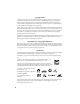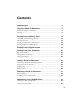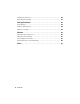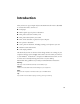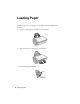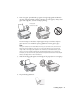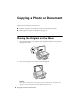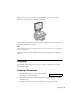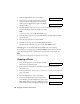Basic Guide
10 Copying a Photo or Document
4. Press the Copy button. You see this display:
5. If you want your copies automatically reduced or
enlarged to fit the loaded paper size (Fit to Page
mode), press the
Copy button again. The display
changes to this:
6. To make multiple copies (up to 99), press the number keys on the numeric
keypad. The display shows the number you select.
Note:
To exit Copy mode, press the
y Cancel/Back button.
7. Press the paper type button to select Plain Paper. The light indicates which
type is selected.
8. Press the paper size button to select
Letter.
9. To make a color copy, press the x
Start Color/OK button.
To make a black and white copy, press the x
Start B&W button.
Printing appears on the display and the CX7000F Series starts copying.
If you need to stop copying, press the y
Cancel/Back button. Do not pull out
paper that is being printed; it will be ejected automatically to the output tray.
Note:
The copies may not be exactly the same size as the original.
Copying a Photo
1. Press the P On button to turn on the CX7000F
Series. You see a screen like this:
2. Place the photo on the glass as described on page 8. Be sure to close the
document cover.
3. Load up to 20 sheets of letter-size, 4 × 6-inch, or 5 × 7-inch photo paper. See
page 7 for details.
4. Press the
Copy button. You see this display:
5. If you want borderless photos (printed without a
white border), press the
Copy button again to select
Fit to Page mode. (If you select 100%, photos are
printed with a border.) The display changes to this:
Copies:1 100%
Copies:1 FitPage
12:00 PM Y
Copies:1 100%
Copies:1 FitPage