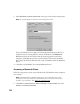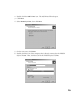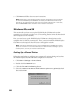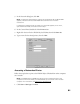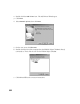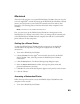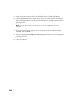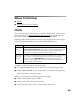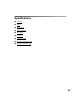User's Manual
Table Of Contents
- Front Matter
- EPSON Stylus CX5400 User’s Guide
- EPSON Stylus CX5400 Parts
- Loading Paper
- Copying
- Printing With Windows
- Printing With Macintosh OS X
- Printing With Macintosh OS 8.6 to 9.x
- Selecting Your Paper Type
- Scanning
- Cleaning the Print Head
- Purchasing Ink Cartridges
- Replacing an Ink Cartridge
- Aligning the Print Head
- Cleaning the Stylus CX
- Transporting the Stylus CX
- Solving Problems
- Uninstalling Your Software
- Setting Up Network Printing
- Where To Get Help
- Specifications
- System Requirements
- Important Safety Instructions
- Legal Notices
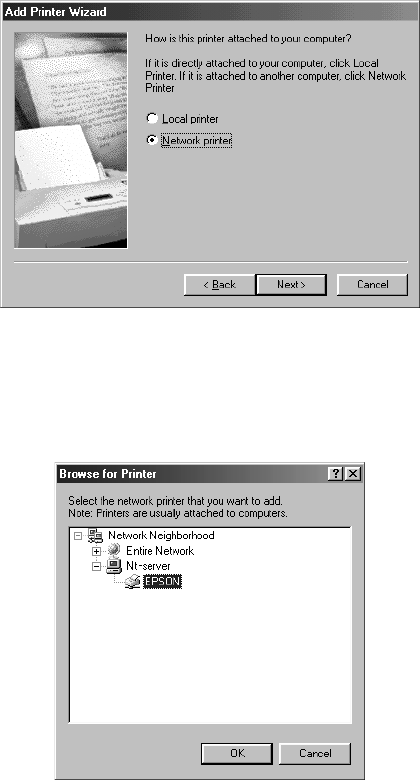
82
2. Double-click the Add Printer icon. The Add Printer Wizard opens.
3. Click Next.
4. Select Network printer, then click Next.
5. On the next screen, click Browse.
6. Double-click the icon of the computer that the EPSON Stylus CX5400 is directly
connected to. Then, click the icon for the EPSON Stylus CX5400.
7. Click OK and follow the on-screen instructions.