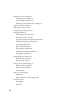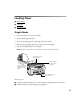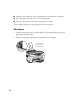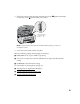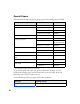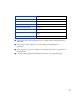User's Manual
Table Of Contents
- Front Matter
- EPSON Stylus CX5400 User’s Guide
- EPSON Stylus CX5400 Parts
- Loading Paper
- Copying
- Printing With Windows
- Printing With Macintosh OS X
- Printing With Macintosh OS 8.6 to 9.x
- Selecting Your Paper Type
- Scanning
- Cleaning the Print Head
- Purchasing Ink Cartridges
- Replacing an Ink Cartridge
- Aligning the Print Head
- Cleaning the Stylus CX
- Transporting the Stylus CX
- Solving Problems
- Uninstalling Your Software
- Setting Up Network Printing
- Where To Get Help
- Specifications
- System Requirements
- Important Safety Instructions
- Legal Notices
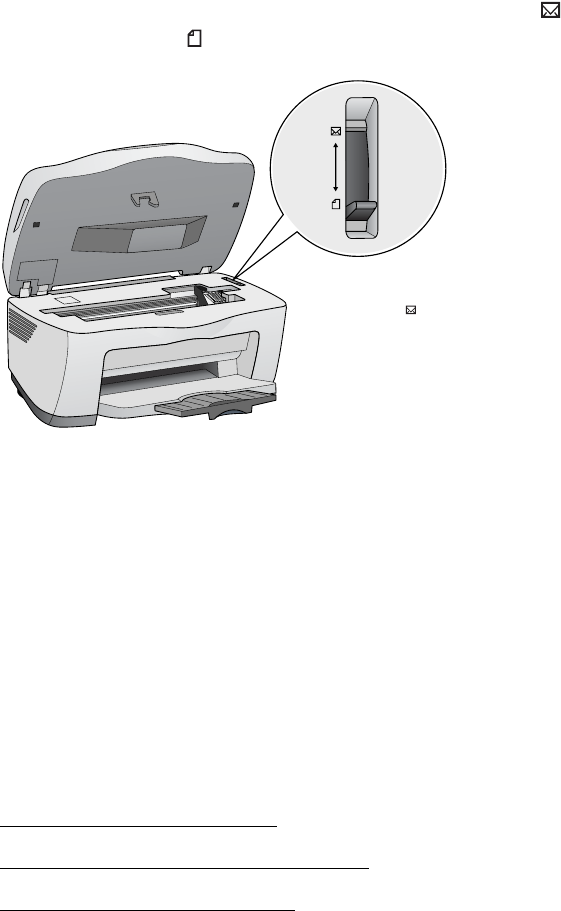
5
3. Lift up the scanner and set the paper thickness lever to the position (remember
to set it back to the position when you’re done).
Note: For best results, press each envelope flat before loading, or load one
envelope at a time.
4. Lower the scanner until it clicks into place.
Select the following settings when printing on envelopes:
■ Plain paper as the Type or Media Type setting
■ The correct envelope size as the Size (Windows
®
) or Paper Size (Macintosh
®
)
setting
■ Landscape as the Orientation setting
For instructions on selecting these settings, see:
■ Printing From an Application (Windows)
■ Printing With Macintosh OS 8.6 to 9.x
■ Printing With Macintosh OS X
Set the thickness
lever to the
position