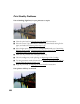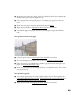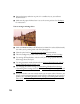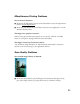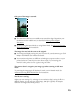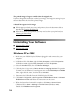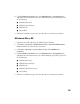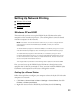User's Manual
Table Of Contents
- Front Matter
- EPSON Stylus CX5400 User’s Guide
- EPSON Stylus CX5400 Parts
- Loading Paper
- Copying
- Printing With Windows
- Printing With Macintosh OS X
- Printing With Macintosh OS 8.6 to 9.x
- Selecting Your Paper Type
- Scanning
- Cleaning the Print Head
- Purchasing Ink Cartridges
- Replacing an Ink Cartridge
- Aligning the Print Head
- Cleaning the Stylus CX
- Transporting the Stylus CX
- Solving Problems
- Uninstalling Your Software
- Setting Up Network Printing
- Where To Get Help
- Specifications
- System Requirements
- Important Safety Instructions
- Legal Notices
75
8. Choose EPSON Copy Utility, then click Add/Remove or Change/Remove
and follow the instructions on the screen. When finished, repeat this step for each
of the following:
■ EPSON Photo Print
■ EPSON Printer Software
■ EPSON Scan
■ ScanToWeb
9. Follow the installation steps on the Start Here sheet to reinstall your software.
Windows Me or 98
1. Disconnect the USB cable from the EPSON Stylus CX5400.
2. Click Start > Programs > EPSON Smart Panel > Uninstall EPSON Smart
Panel
and follow the instructions on the screen.
3. Click Start > Settings > Control Panel. Double-click Add/Remove
Programs
.
4. Choose EPSON Copy Utility, then click Add/Remove or Change/Remove
and follow the instructions on the screen. When finished, repeat this step for each
of the following:
■ EPSON Photo Print
■ EPSON Printer Software
■ EPSON Scan
■ EPSON USB Printer Devices
■ ScanToWeb
5. Follow the installation steps on the Start Here sheet to reinstall your software.