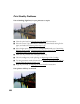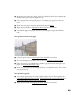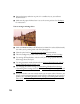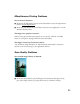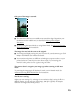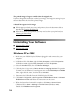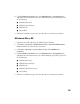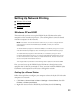User's Manual
Table Of Contents
- Front Matter
- EPSON Stylus CX5400 User’s Guide
- EPSON Stylus CX5400 Parts
- Loading Paper
- Copying
- Printing With Windows
- Printing With Macintosh OS X
- Printing With Macintosh OS 8.6 to 9.x
- Selecting Your Paper Type
- Scanning
- Cleaning the Print Head
- Purchasing Ink Cartridges
- Replacing an Ink Cartridge
- Aligning the Print Head
- Cleaning the Stylus CX
- Transporting the Stylus CX
- Solving Problems
- Uninstalling Your Software
- Setting Up Network Printing
- Where To Get Help
- Specifications
- System Requirements
- Important Safety Instructions
- Legal Notices
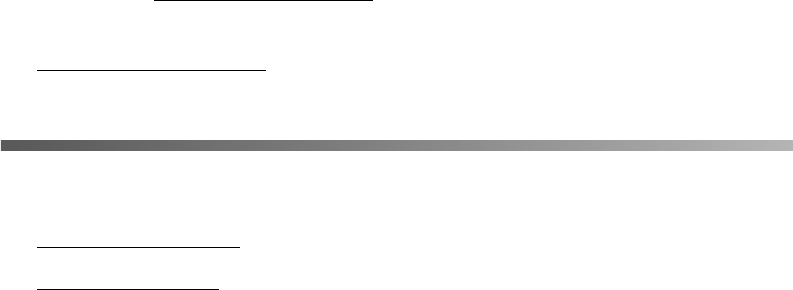
74
The printed image is larger or smaller than the original size.
You have changed the resolution or scaled your image. The image size settings in your
software determine the size of the printed image.
A dotted line appears in the image.
■ If this happens on both your screen and printout, clean the document table as
described in Cleaning the Stylus CX.
■ If the line is just on your printout, you may need to clean your print head, see
Cleaning the Print Head.
Uninstalling Your Software
■ Windows XP or 2000
■ Windows Me or 98
Windows XP or 2000
1. Make sure your EPSON Stylus CX5400 is plugged in and connected to your
computer.
2. In Windows XP, click Start, right-click My Computer, and click Properties.
In Windows 2000, right-click My Computer and click Properties.
3. Select the Hardware tab, then click Device Manager.
4. Click the plus (
+) sign next to Other devices or Imaging devices. If a question
(
?) mark or an exclamation (!) mark appears next to the EPSON Stylus CX5400
name, right-click the name, and then select
Uninstall.
5. Disconnect the USB cable from the EPSON Stylus CX5400.
6. Click Start > Programs or All Programs > EPSON Smart Panel > Uninstall
EPSON Smart Panel
and follow the instructions on the screen.
7. When the Smart Panel uninstall is complete, click Start > Control Panel
(Windows XP) or Start > Settings > Control Panel (Windows 2000).
Double-click
Add/Remove Programs.