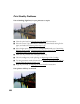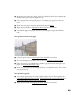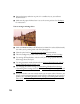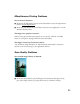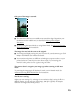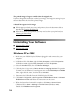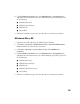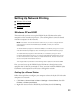User's Manual
Table Of Contents
- Front Matter
- EPSON Stylus CX5400 User’s Guide
- EPSON Stylus CX5400 Parts
- Loading Paper
- Copying
- Printing With Windows
- Printing With Macintosh OS X
- Printing With Macintosh OS 8.6 to 9.x
- Selecting Your Paper Type
- Scanning
- Cleaning the Print Head
- Purchasing Ink Cartridges
- Replacing an Ink Cartridge
- Aligning the Print Head
- Cleaning the Stylus CX
- Transporting the Stylus CX
- Solving Problems
- Uninstalling Your Software
- Setting Up Network Printing
- Where To Get Help
- Specifications
- System Requirements
- Important Safety Instructions
- Legal Notices
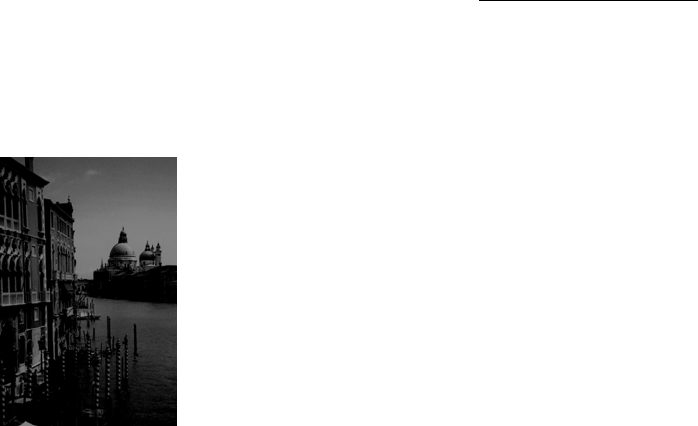
72
■ Try scanning at a higher resolution, and make sure the correct Image Type,
Exposure, and Gamma setting are selected in EPSON Scan. Click the Help
button on the EPSON Scan window for details.
■ Make sure the document table glass is clean; see Cleaning the Stylus CX.
■ Make sure the EPSON Stylus CX5400 is not tilted or placed on an unstable or
uneven surface.
Your image is too dark.
■ Try adjusting the brightness with your application software. Also check the
brightness and contrast values of your monitor.
■ The dark area around film is perceived as white, altering the exposure of the
scanning area and causing your scans to appear darker. Set the correct color by
adjusting the border (marquee) so only your image is selected. Click Help in the
EPSON Scan window for details.
■ Change the Display Gamma setting and check the Destination setting in EPSON
Scan. Click
Help in the EPSON Scan window for details.