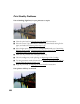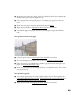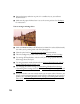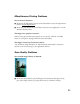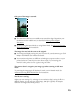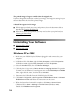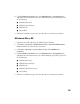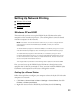User's Manual
Table Of Contents
- Front Matter
- EPSON Stylus CX5400 User’s Guide
- EPSON Stylus CX5400 Parts
- Loading Paper
- Copying
- Printing With Windows
- Printing With Macintosh OS X
- Printing With Macintosh OS 8.6 to 9.x
- Selecting Your Paper Type
- Scanning
- Cleaning the Print Head
- Purchasing Ink Cartridges
- Replacing an Ink Cartridge
- Aligning the Print Head
- Cleaning the Stylus CX
- Transporting the Stylus CX
- Solving Problems
- Uninstalling Your Software
- Setting Up Network Printing
- Where To Get Help
- Specifications
- System Requirements
- Important Safety Instructions
- Legal Notices
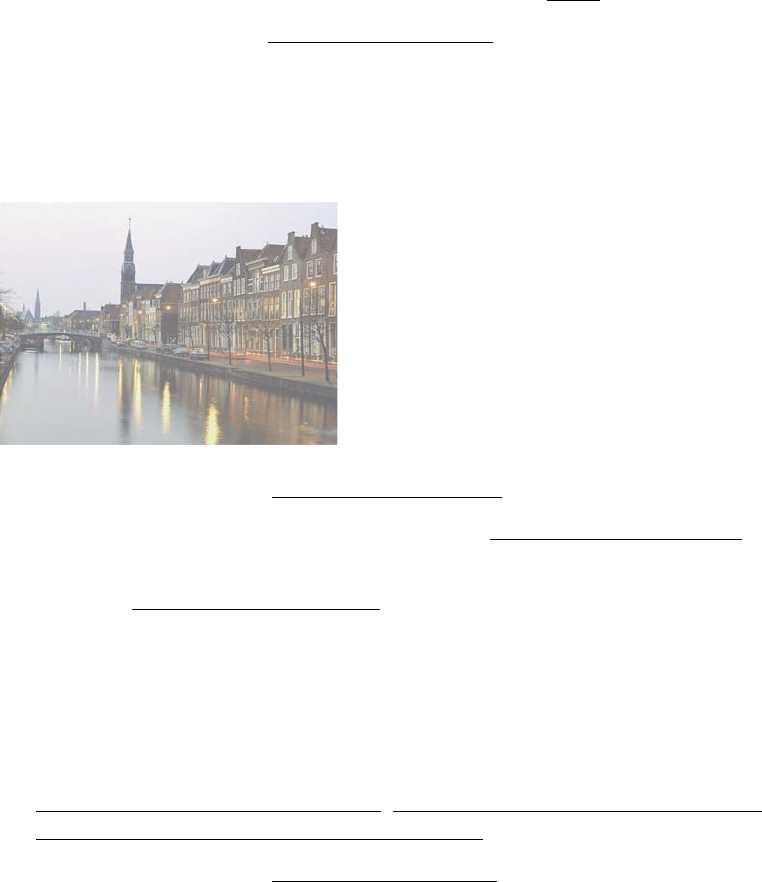
69
■ Make sure your paper isn’t damp, curled, or loaded face down (the printable side
should be face up). Load new paper face up.
■ Use a support sheet with special paper or try loading your paper one sheet at a
time.
■ Make sure your paper meets the specifications listed in Paper.
■ Align the print head; see Aligning the Print Head for instructions.
■ Use EPSON papers for proper saturation and absorption of genuine EPSON
inks.
Your printout is faint or has gaps.
■ Clean the print head; see Cleaning the Print Head for instructions.
■ The ink cartridges may be old or low on ink; see Replacing an Ink Cartridge.
■ Select the correct Type (Windows) or Media Type (Macintosh) setting for your
paper; see Selecting Your Paper Type
.
■ Make sure your paper isn’t damaged, old, dirty, or loaded face down. If it is, load
new paper face up.
Your printout is grainy.
■ Use a higher quality paper or select a higher Quality Type or Print Quality. See
Customizing
Windows Print Settings, Customizing Print Settings (Mac OS X) or
Customizing Print Settings (Mac OS 8.6 to 9.x)
.
■ Align the print head. See Aligning the Print Head for instructions.