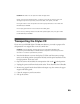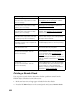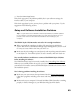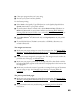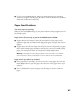User's Manual
Table Of Contents
- Front Matter
- EPSON Stylus CX5400 User’s Guide
- EPSON Stylus CX5400 Parts
- Loading Paper
- Copying
- Printing With Windows
- Printing With Macintosh OS X
- Printing With Macintosh OS 8.6 to 9.x
- Selecting Your Paper Type
- Scanning
- Cleaning the Print Head
- Purchasing Ink Cartridges
- Replacing an Ink Cartridge
- Aligning the Print Head
- Cleaning the Stylus CX
- Transporting the Stylus CX
- Solving Problems
- Uninstalling Your Software
- Setting Up Network Printing
- Where To Get Help
- Specifications
- System Requirements
- Important Safety Instructions
- Legal Notices
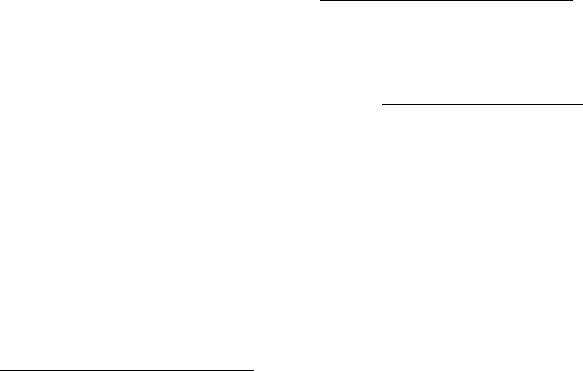
66
Scanning Problems
Your system doesn’t recognize the EPSON Stylus CX5400.
Make sure the Stylus CX is connected to your computer and plugged into an electrical
outlet.
The fluorescent lamp isn’t on.
■ The lamp turns off automatically to save power (sleep mode); it comes on when
you start scanning.
■ Make sure the Stylus CX is plugged into a power outlet.
The EPSON Stylus CX5400 doesn’t scan.
■ Wait until the fluorescent lamp stays on (ready for scanning). You may need to
preview your scan to make the lamp come on.
■ If you are using a USB hub, try connecting the EPSON Stylus CX5400 directly
to the computer’s USB port. Use only the USB cable that came with your Stylus
CX.
■ If you see your EPSON Stylus CX5400 in the Windows Control Panel, but you
can’t scan, uninstall and reinstall its software; see Uninstalling Your Software.
The EPSON Stylus CX5400 scanning software doesn’t work properly.
■ Make sure your system meets the requirements listed in System Requirements.
■ Check if your computer has enough memory for your software. If you’re running
other software at the same time, the computer may not have enough memory. Try
closing any open applications, including screen savers and virus protection
programs.
■ If you’re scanning a large image or scanning at a high resolution, your computer
may not have enough memory to process the image.
■ Check your software installation. If all else fails, uninstall your software, then
reinstall it; see Uninstalling Your Software
.