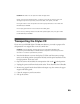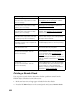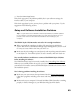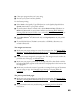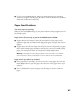User's Manual
Table Of Contents
- Front Matter
- EPSON Stylus CX5400 User’s Guide
- EPSON Stylus CX5400 Parts
- Loading Paper
- Copying
- Printing With Windows
- Printing With Macintosh OS X
- Printing With Macintosh OS 8.6 to 9.x
- Selecting Your Paper Type
- Scanning
- Cleaning the Print Head
- Purchasing Ink Cartridges
- Replacing an Ink Cartridge
- Aligning the Print Head
- Cleaning the Stylus CX
- Transporting the Stylus CX
- Solving Problems
- Uninstalling Your Software
- Setting Up Network Printing
- Where To Get Help
- Specifications
- System Requirements
- Important Safety Instructions
- Legal Notices
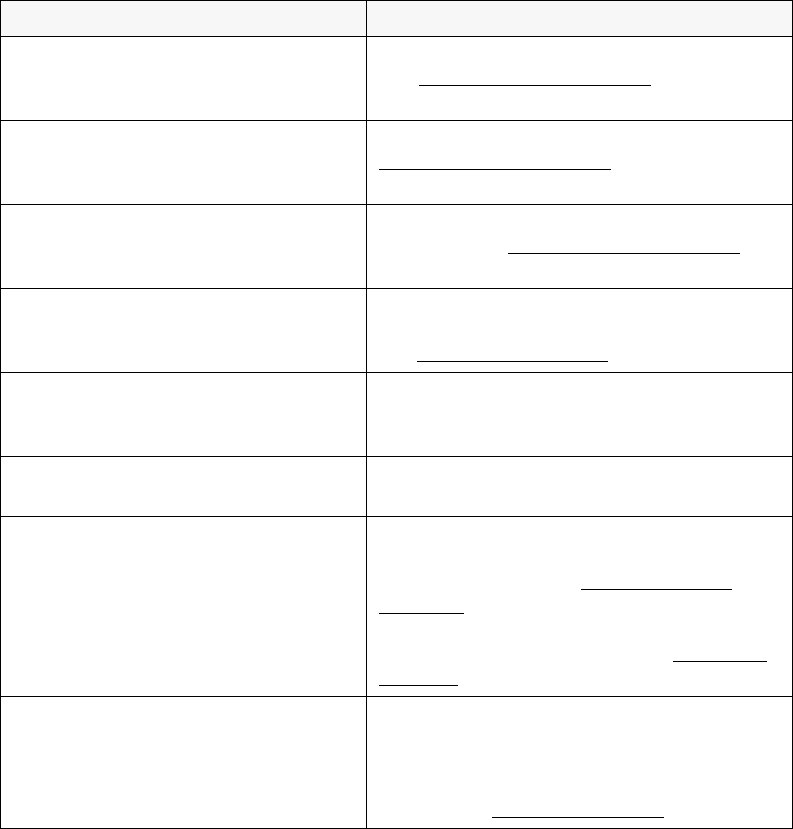
62
Printing a Nozzle Check
You can print a nozzle check to determine whether a problem comes from the
EPSON Stylus CX5400 or some other source.
1. Make sure letter-size or larger paper is loaded in the sheet feeder.
2. Press the left Menu button on the control panel until you see Nozzle Check.
No XXX ink cartridge – – – >
Press the Color copy button to install
new ink cartridge.
The indicated ink cartridge is not installed.
See Replacing an Ink Cartridge
to install a
cartridge.
XXX ink out – – – >
Press the Color copy button to begin
replacing the ink cartridge.
The indicated ink cartridge is out of ink. See
Replacing an Ink Cartridge
to replace the
cartridge.
Ink cartridge error – – – >
Press the Color copy button to begin
replacing the ink cartridge.
There is something wrong with the ink
cartridge. See Replacing an Ink Cartridge
to
replace the cartridge.
Paper jam or misfeed – – – >
Press the Color copy button and clear
the paper jam by hand if necessary.
Paper is jammed. Press the Color Copy
button to clear the jam. If it is still jammed,
see Paper Feed Problems
.
Paper out – – – >
Load paper in Paper tray and press the
Color copy button.
Load paper in the sheet feeder, then press
the Color Copy button to continue printing.
Scanner unit open – – – >
Close the scanner unit.
Carefully close the scanner and press it down
until it clicks securely into place.
Scanner error – – – >
See your documentation and call
service if necessary.
Press the On button to turn off the EPSON
Stylus CX5400. Unlock the transportation
lock, if necessary (see Transporting the
Stylus CX). Turn on your Stylus CX again. If
the error message still appears, contact your
dealer or EPSON as described in Where To
Get Help.
Printer error – – – >
See your documentation and call
service if necessary.
Press the On button to turn off the EPSON
Stylus CX5400, then press the button again
to turn it back on. If the message still
appears, contact your dealer or EPSON as
described in Where To Get Help
.
Error message Solution