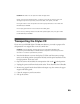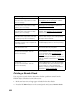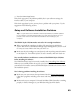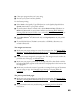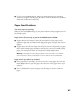User's Manual
Table Of Contents
- Front Matter
- EPSON Stylus CX5400 User’s Guide
- EPSON Stylus CX5400 Parts
- Loading Paper
- Copying
- Printing With Windows
- Printing With Macintosh OS X
- Printing With Macintosh OS 8.6 to 9.x
- Selecting Your Paper Type
- Scanning
- Cleaning the Print Head
- Purchasing Ink Cartridges
- Replacing an Ink Cartridge
- Aligning the Print Head
- Cleaning the Stylus CX
- Transporting the Stylus CX
- Solving Problems
- Uninstalling Your Software
- Setting Up Network Printing
- Where To Get Help
- Specifications
- System Requirements
- Important Safety Instructions
- Legal Notices
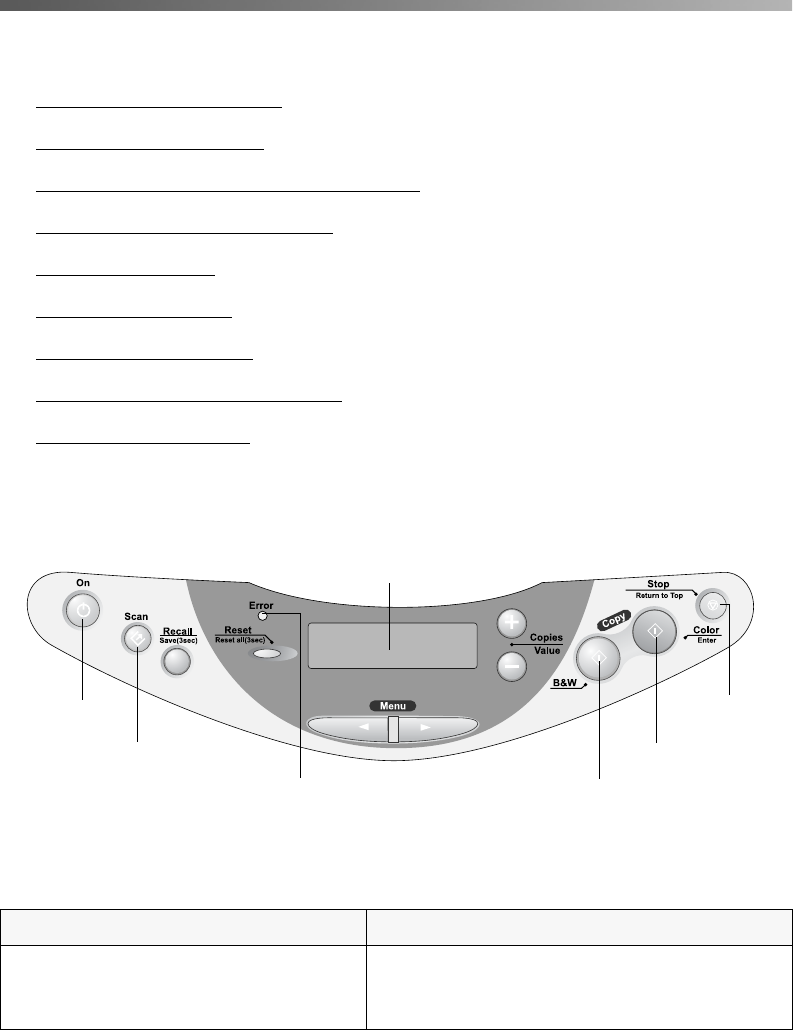
61
Solving Problems
■ Checking the LCD Screen
■ Printing a Nozzle Check
■ Setup and Software Installation Problems
■ Printing and Copying Problems
■ Scanning Problems
■ Paper Feed Problems
■ Print Quality Problems
■ Miscellaneous Printing Problems
■ Scan Quality Problems
Checking the LCD Screen
Here is a list of error messages that appear on the LCD screen and what you should do
when you see them.
Error message Solution
Quality&Paper setting is not
acceptable for B&W copy. Press the
Stop button.
Press the Stop button, then change the
Quality&Paper settings. You can’t copy in
black and white on photo paper.
Stop button
Error light
On button
and light
Scan button Color Copy button
Black and White Copy button
LCD screen