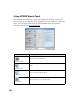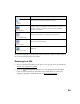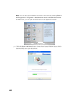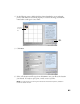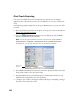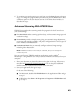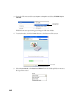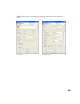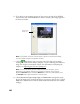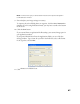User's Manual
Table Of Contents
- Front Matter
- EPSON Stylus CX5400 User’s Guide
- EPSON Stylus CX5400 Parts
- Loading Paper
- Copying
- Printing With Windows
- Printing With Macintosh OS X
- Printing With Macintosh OS 8.6 to 9.x
- Selecting Your Paper Type
- Scanning
- Cleaning the Print Head
- Purchasing Ink Cartridges
- Replacing an Ink Cartridge
- Aligning the Print Head
- Cleaning the Stylus CX
- Transporting the Stylus CX
- Solving Problems
- Uninstalling Your Software
- Setting Up Network Printing
- Where To Get Help
- Specifications
- System Requirements
- Important Safety Instructions
- Legal Notices
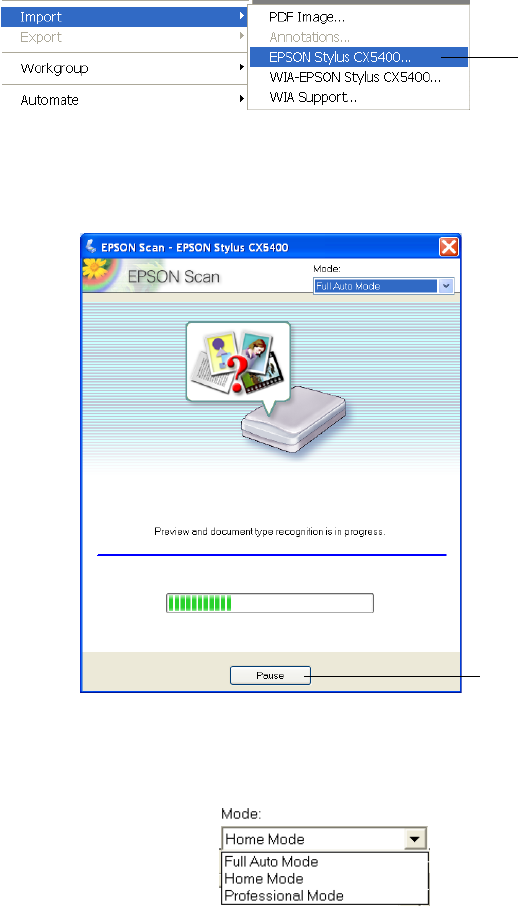
44
3. Open the File menu and choose Import or Acquire and select EPSON Stylus
CX5400
.
EPSON Scan starts previewing your image in Full Auto Mode.
4. To switch modes, click the Pause button at the bottom of the screen.
5. Select
Home Mode or Professional Mode from the Mode pull-down menu at
the top of the screen.
Click to start
EPSON Scan
Click Pause