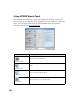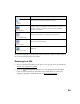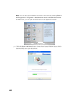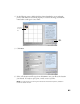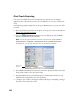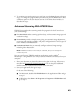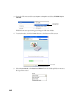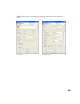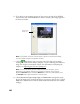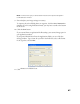User's Manual
Table Of Contents
- Front Matter
- EPSON Stylus CX5400 User’s Guide
- EPSON Stylus CX5400 Parts
- Loading Paper
- Copying
- Printing With Windows
- Printing With Macintosh OS X
- Printing With Macintosh OS 8.6 to 9.x
- Selecting Your Paper Type
- Scanning
- Cleaning the Print Head
- Purchasing Ink Cartridges
- Replacing an Ink Cartridge
- Aligning the Print Head
- Cleaning the Stylus CX
- Transporting the Stylus CX
- Solving Problems
- Uninstalling Your Software
- Setting Up Network Printing
- Where To Get Help
- Specifications
- System Requirements
- Important Safety Instructions
- Legal Notices

43
6. To continue one-touch scanning to e-mail, just press the Scan button and repeat
step 5. To change the program that opens when you press the Scan button, select
a different option in the Scan button start list on the Smart Panel window, as
described in step 3.
Advanced Scanning With EPSON Scan
EPSON Scan provides three scanning modes for progressive levels of control over
your scanned image:
■ Full Auto Mode makes scanning quick and easy, with automatic image type and
resolution settings.
■ Home Mode provides a simple screen giving you automatic image adjustments,
previewing and cropping capability, and preset configurations for various types of
scans. Includes Color Restoration.
■ Professional Mode lets you manually configure advanced image settings,
including Color Restoration.
Note: EPSON Scan starts in the mode you used last, but you can change the
mode at any time.
You can scan from any TWAIN-compliant application—such as Adobe
®
Photoshop
®
—using EPSON Scan. Or you can start EPSON Scan directly from your
computer.
1. Place your document or photo face-down on the glass, in the top, left corner as
described in Placing Your Original Document. You can also place additional
small documents or photos and scan them at the same time.
2. Start your application, then go to step 3.
Or do one of the following:
■ On Macintosh, double-click EPSON Scan in the Applications folder and go
to step 4.
■ In Windows, select Start > All Programs or Programs > EPSON Scan and
go to step 4.