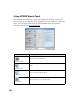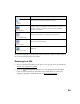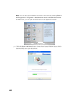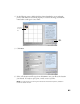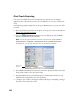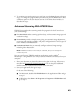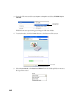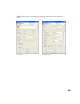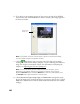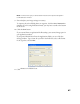User's Manual
Table Of Contents
- Front Matter
- EPSON Stylus CX5400 User’s Guide
- EPSON Stylus CX5400 Parts
- Loading Paper
- Copying
- Printing With Windows
- Printing With Macintosh OS X
- Printing With Macintosh OS 8.6 to 9.x
- Selecting Your Paper Type
- Scanning
- Cleaning the Print Head
- Purchasing Ink Cartridges
- Replacing an Ink Cartridge
- Aligning the Print Head
- Cleaning the Stylus CX
- Transporting the Stylus CX
- Solving Problems
- Uninstalling Your Software
- Setting Up Network Printing
- Where To Get Help
- Specifications
- System Requirements
- Important Safety Instructions
- Legal Notices
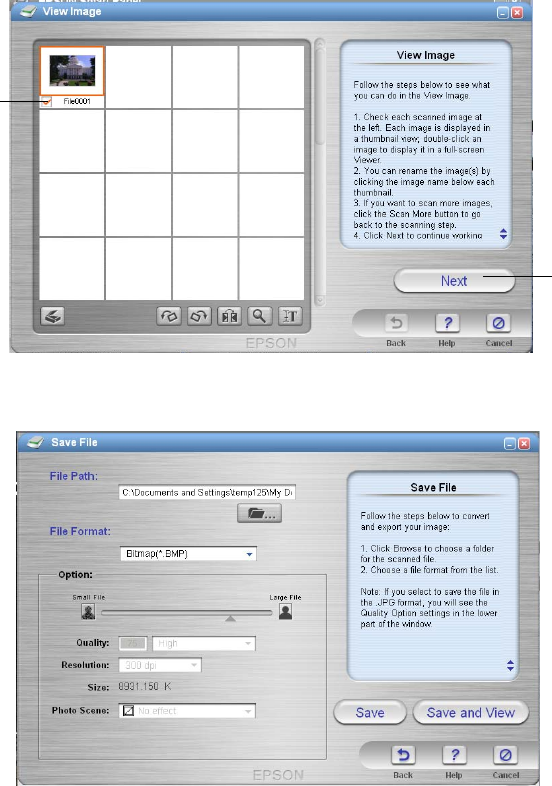
41
4. In the following screen, double-click the photo thumbnail to see an enlarged
preview and make sure it scanned properly. To rename the image, click the file
name below it and type in a new name.
5. Click Next.
6. Select a file location and file type, then click Save to save your file to the location
you selected. It’s ready to open, print, e-mail, or use as you like.
Note: For instructions on scanning with the other Smart Panel options, select ? in
the Smart Panel window.
Click here
to rename
file
Click
Next