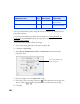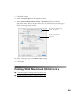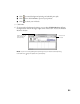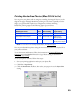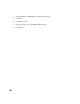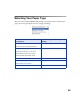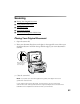User's Manual
Table Of Contents
- Front Matter
- EPSON Stylus CX5400 User’s Guide
- EPSON Stylus CX5400 Parts
- Loading Paper
- Copying
- Printing With Windows
- Printing With Macintosh OS X
- Printing With Macintosh OS 8.6 to 9.x
- Selecting Your Paper Type
- Scanning
- Cleaning the Print Head
- Purchasing Ink Cartridges
- Replacing an Ink Cartridge
- Aligning the Print Head
- Cleaning the Stylus CX
- Transporting the Stylus CX
- Solving Problems
- Uninstalling Your Software
- Setting Up Network Printing
- Where To Get Help
- Specifications
- System Requirements
- Important Safety Instructions
- Legal Notices
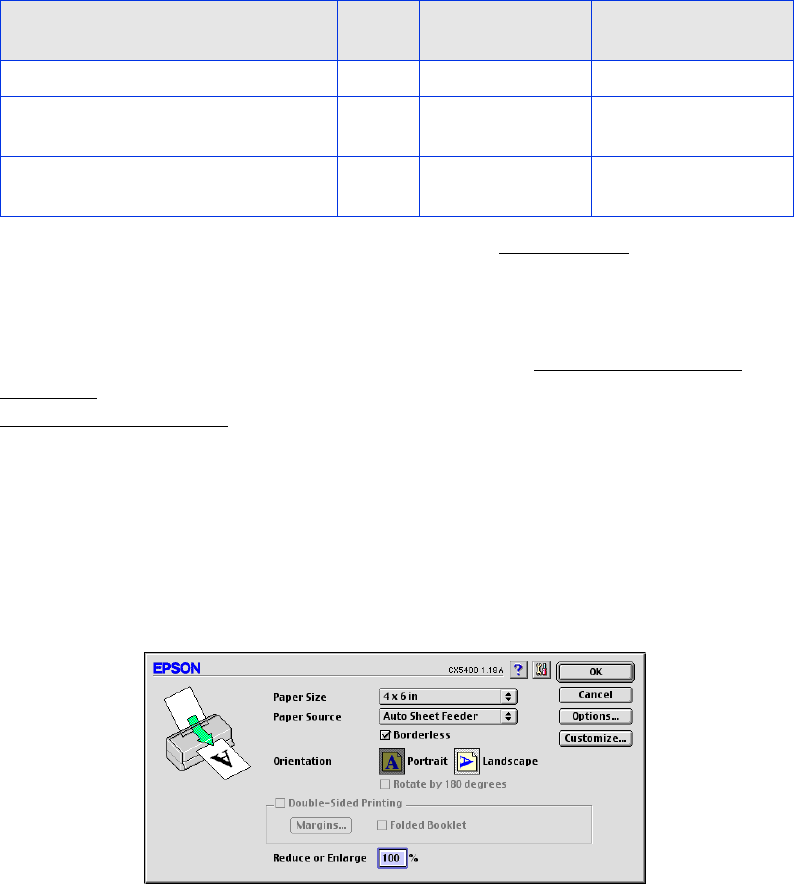
33
Printing BorderFree Photos (Mac OS 8.6 to 9.x)
You can print your photos with no margins, extending the image all the way to the
edges of the page. Although BorderFree printing is a bit slower (especially near the
edges), you get beautiful snapshots or enlargements, without trimming.
BorderFree printing supports the following paper types and sizes:
Note: For instructions on loading special paper, see Special Papers.
You can print BorderFree photos using the menus and buttons on the Stylus CX or
your printer software.
To use the menus and buttons, follow the instructions in Copying Without the
Computer and select Border Free as the Copy Mode setting, as described in
Changing Copy Settings.
To use your printer software, follow these steps:
1. Start your printing application and open your photo file.
2. Click File > Page Setup.
3. Click the Borderless checkbox, then select your paper size as the Paper Size
setting.
EPSON paper name Sizes Menu setting
Type or Media
Type setting
Photo Paper or Glossy Photo Paper 4 × 6 Photo Paper Glossy Photo Paper
Matte Paper Heavyweight 8 × 10 Matte Paper HW Matte Paper -
Heavyweight
DURABrite Ink Glossy Photo Paper 4 × 6 DB Photo Paper DURABrite Ink
Glossy Photo Paper