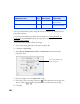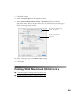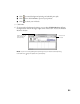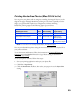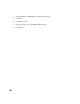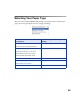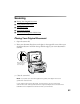User's Manual
Table Of Contents
- Front Matter
- EPSON Stylus CX5400 User’s Guide
- EPSON Stylus CX5400 Parts
- Loading Paper
- Copying
- Printing With Windows
- Printing With Macintosh OS X
- Printing With Macintosh OS 8.6 to 9.x
- Selecting Your Paper Type
- Scanning
- Cleaning the Print Head
- Purchasing Ink Cartridges
- Replacing an Ink Cartridge
- Aligning the Print Head
- Cleaning the Stylus CX
- Transporting the Stylus CX
- Solving Problems
- Uninstalling Your Software
- Setting Up Network Printing
- Where To Get Help
- Specifications
- System Requirements
- Important Safety Instructions
- Legal Notices
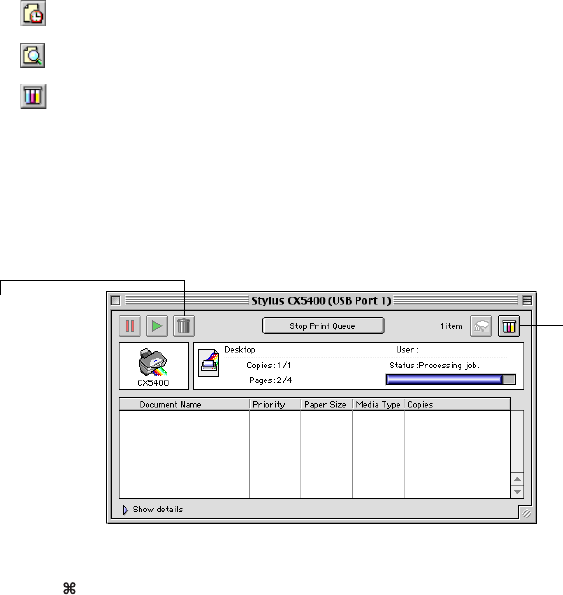
31
■ Click to control background printing and schedule print jobs.
■ Click , then click Preview to preview your printout.
■ Click to check your ink levels.
5. Click Print.
6. If you turned on background printing, you can select EPSON Monitor IV from
the Application menu in the upper right corner of the screen. You see the EPSON
Monitor window:
Note: If you’re not using background printing and you need to cancel printing,
hold down the key and press the . (period) key.
Select your print job,
then click here to
cancel printing
Click to check
ink levels