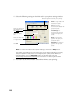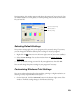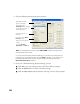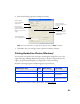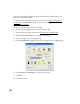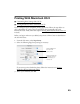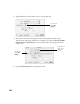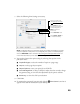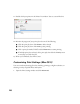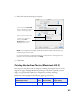User's Manual
Table Of Contents
- Front Matter
- EPSON Stylus CX5400 User’s Guide
- EPSON Stylus CX5400 Parts
- Loading Paper
- Copying
- Printing With Windows
- Printing With Macintosh OS X
- Printing With Macintosh OS 8.6 to 9.x
- Selecting Your Paper Type
- Scanning
- Cleaning the Print Head
- Purchasing Ink Cartridges
- Replacing an Ink Cartridge
- Aligning the Print Head
- Cleaning the Stylus CX
- Transporting the Stylus CX
- Solving Problems
- Uninstalling Your Software
- Setting Up Network Printing
- Where To Get Help
- Specifications
- System Requirements
- Important Safety Instructions
- Legal Notices
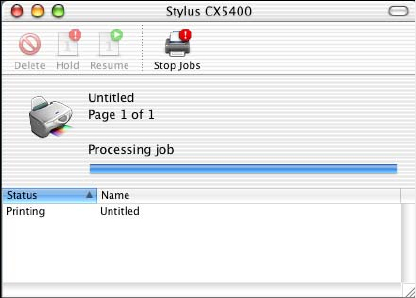
26
11. Double-click your printer in the Printer List window. You see a screen like this:
12. Monitor the progress of your print job or do one of the following:
■ Click the print job, then click Delete to delete the job
■ Click the print job, then click Hold to pause printing
■ Click a print job marked “Hold” and click Resume to resume printing
■ If multiple print jobs are listed, click a print job, then click the Priority arrow
as necessary to reorder the jobs
13. When you’re finished, close Print Center.
Customizing Print Settings (Mac OS X)
You can use advanced settings for color matching, printing at a higher resolution, or
selecting a variety of special effects and layouts.
1. Open the Print Settings window and click
Advanced.