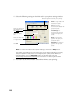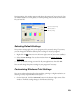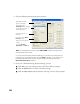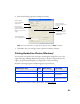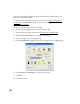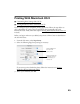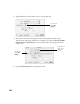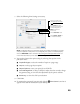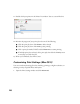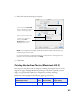User's Manual
Table Of Contents
- Front Matter
- EPSON Stylus CX5400 User’s Guide
- EPSON Stylus CX5400 Parts
- Loading Paper
- Copying
- Printing With Windows
- Printing With Macintosh OS X
- Printing With Macintosh OS 8.6 to 9.x
- Selecting Your Paper Type
- Scanning
- Cleaning the Print Head
- Purchasing Ink Cartridges
- Replacing an Ink Cartridge
- Aligning the Print Head
- Cleaning the Stylus CX
- Transporting the Stylus CX
- Solving Problems
- Uninstalling Your Software
- Setting Up Network Printing
- Where To Get Help
- Specifications
- System Requirements
- Important Safety Instructions
- Legal Notices
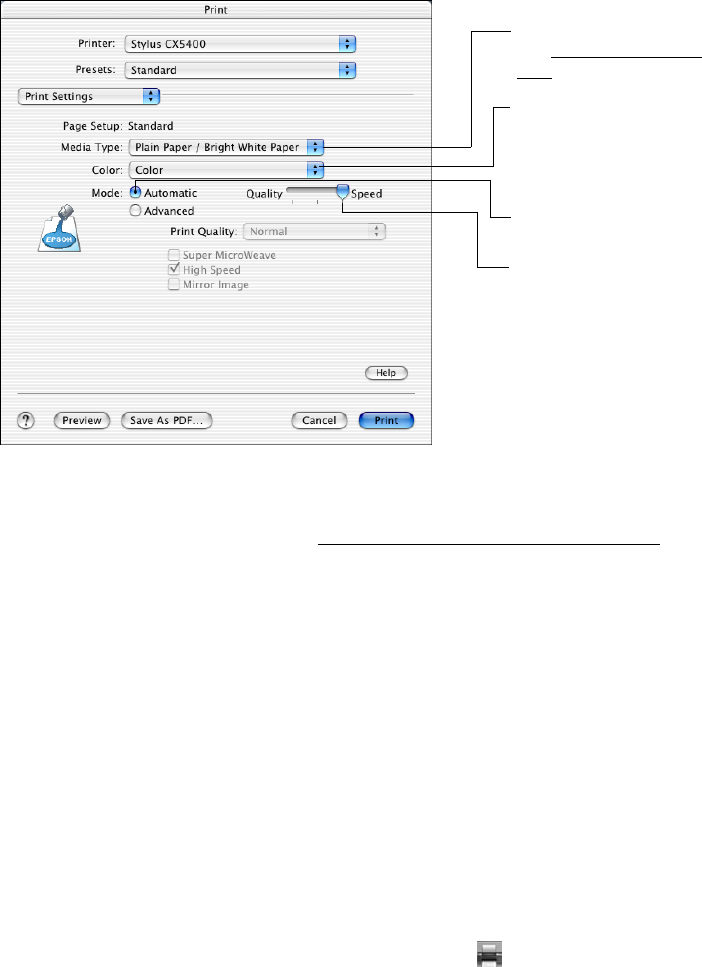
25
7. Select the following Print Settings as necessary:
Note: The Quality setting on this screen gives you the best combination of quality
and print speed for most prints. For the highest print quality on selected papers,
click the Advanced button and see Customizing Print Settings (Mac OS X)
. For
more information about printer settings, click Help.
8. You can also choose other print settings by selecting these options in the
pull-down menu:
■ Copies & Pages, to select the number of copies or a page range
■ Layout, to select page layout options
■ Output Options, to save your print job as a PDF file
■ Color Management, to select ColorSync,
®
adjust the color controls, change
the gamma setting, or turn off color adjustments by the printer software
■ Summary, to view a list of all your selections
9. Click Print.
10. To monitor the progress of your print job, click the Print Center icon when it
appears in the dock on the bottom of your desktop.
Select Quality, Speed, or
an in-between setting
Select your paper type
(see Selecting Your Paper
Type)
Select Automatic mode
Select Color (for color
documents and black and
white photographs) or
Black for black text
documents