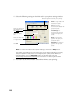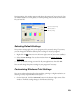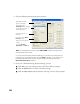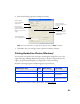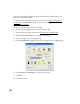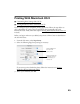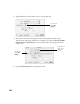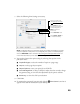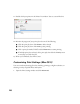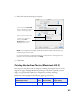User's Manual
Table Of Contents
- Front Matter
- EPSON Stylus CX5400 User’s Guide
- EPSON Stylus CX5400 Parts
- Loading Paper
- Copying
- Printing With Windows
- Printing With Macintosh OS X
- Printing With Macintosh OS 8.6 to 9.x
- Selecting Your Paper Type
- Scanning
- Cleaning the Print Head
- Purchasing Ink Cartridges
- Replacing an Ink Cartridge
- Aligning the Print Head
- Cleaning the Stylus CX
- Transporting the Stylus CX
- Solving Problems
- Uninstalling Your Software
- Setting Up Network Printing
- Where To Get Help
- Specifications
- System Requirements
- Important Safety Instructions
- Legal Notices
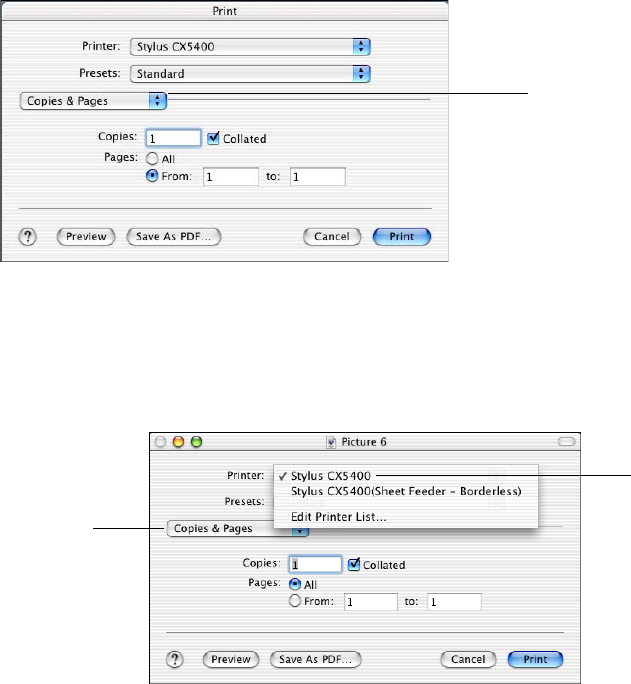
24
4. Select Print from the File menu. You see a screen like this:
5. Make sure to select the same option in the Printer pull-down menu as you
selected in the Page Setup window. For example, if you selected Stylus CX5400
(Sheet Feeder - Borderless)
, be sure to choose that exact setting in the Print
window too.
6. Select Print Settings from the pull-down menu.
Click here and
select Print
Settings
Click here and
select Print
Settings
Select the same
option as the
Page Setup
window