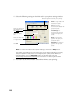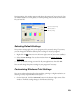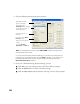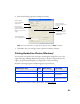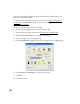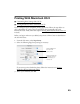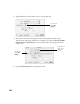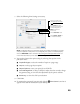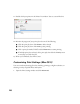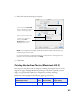User's Manual
Table Of Contents
- Front Matter
- EPSON Stylus CX5400 User’s Guide
- EPSON Stylus CX5400 Parts
- Loading Paper
- Copying
- Printing With Windows
- Printing With Macintosh OS X
- Printing With Macintosh OS 8.6 to 9.x
- Selecting Your Paper Type
- Scanning
- Cleaning the Print Head
- Purchasing Ink Cartridges
- Replacing an Ink Cartridge
- Aligning the Print Head
- Cleaning the Stylus CX
- Transporting the Stylus CX
- Solving Problems
- Uninstalling Your Software
- Setting Up Network Printing
- Where To Get Help
- Specifications
- System Requirements
- Important Safety Instructions
- Legal Notices
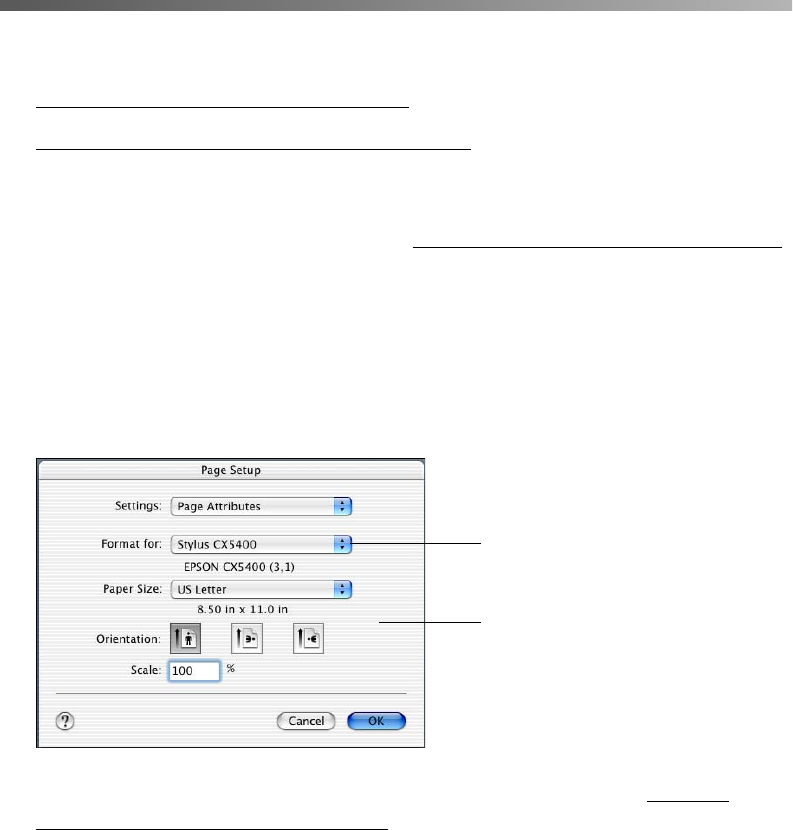
23
Printing With Macintosh OS X
■ Customizing Print Settings (Mac OS X)
■ Printing BorderFree Photos (Macintosh OS X)
If you’re using an OS X compatible printing application, follow the steps below to
print a document. (If you’re using an application that’s compatible only with
Macintosh Classic mode, follow the steps in Printing With Macintosh OS 8.6 to 9.x
instead.)
Before you begin, make sure you added your printer to Print Center as described on
the Start Here sheet.
1. From the File menu, select Page Setup.
2. Select the following Page Setup settings as necessary:
If you want to print a borderless photo, follow the instructions in Printing
BorderFree Photos (Macintosh OS X).
3. When you’re finished, click OK.
Select CX5400 from
the Format for
pop-up menu
Select the Paper Size,
Orientation, and any
other settings you
want to use