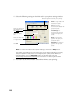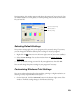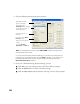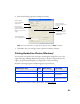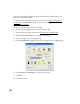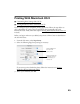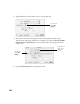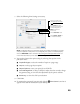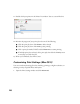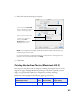User's Manual
Table Of Contents
- Front Matter
- EPSON Stylus CX5400 User’s Guide
- EPSON Stylus CX5400 Parts
- Loading Paper
- Copying
- Printing With Windows
- Printing With Macintosh OS X
- Printing With Macintosh OS 8.6 to 9.x
- Selecting Your Paper Type
- Scanning
- Cleaning the Print Head
- Purchasing Ink Cartridges
- Replacing an Ink Cartridge
- Aligning the Print Head
- Cleaning the Stylus CX
- Transporting the Stylus CX
- Solving Problems
- Uninstalling Your Software
- Setting Up Network Printing
- Where To Get Help
- Specifications
- System Requirements
- Important Safety Instructions
- Legal Notices
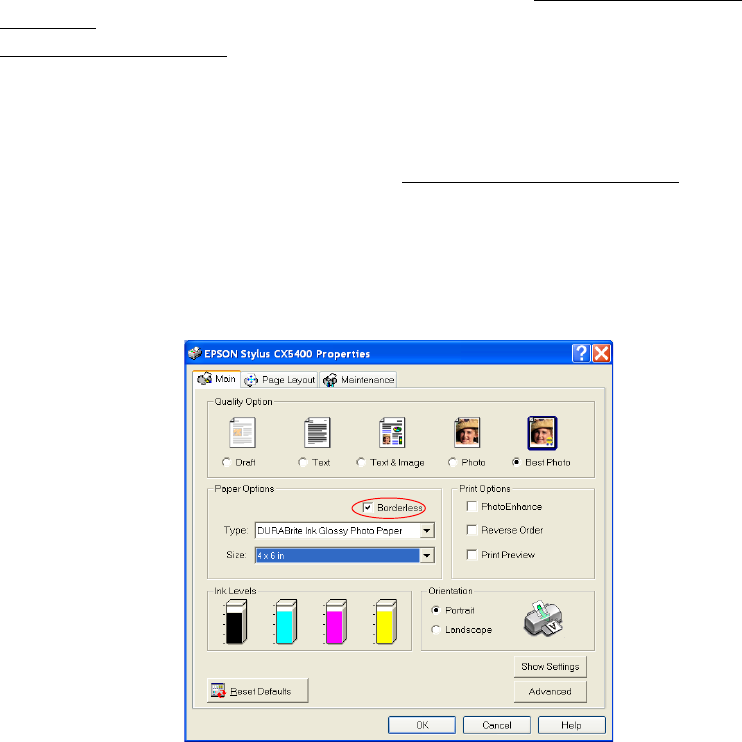
22
You can print BorderFree photos using the EPSON Stylus CX5400 menus and
buttons or your printer software.
To use the menus and buttons, follow the instructions in Copying Without the
Computer and select Border Free as the Copy Mode setting, as described in
Changing Copy Settings.
To use your printer software, follow these steps:
1. Start your printing application and open your photo file.
2. Access the printer settings window (see Printing From an Application
).
3. Select Photo or Best Photo as the Quality Type setting.
4. Select your paper type as the
Type setting.
5. Click the Borderless checkbox, then select your paper size as the Size setting.
6. Select
Portrait or Landscape as the Orientation setting.
7. Click
OK.
8. Click OK or Print.