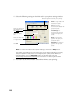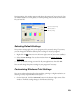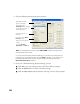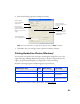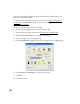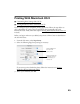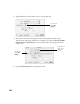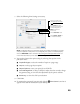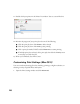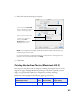User's Manual
Table Of Contents
- Front Matter
- EPSON Stylus CX5400 User’s Guide
- EPSON Stylus CX5400 Parts
- Loading Paper
- Copying
- Printing With Windows
- Printing With Macintosh OS X
- Printing With Macintosh OS 8.6 to 9.x
- Selecting Your Paper Type
- Scanning
- Cleaning the Print Head
- Purchasing Ink Cartridges
- Replacing an Ink Cartridge
- Aligning the Print Head
- Cleaning the Stylus CX
- Transporting the Stylus CX
- Solving Problems
- Uninstalling Your Software
- Setting Up Network Printing
- Where To Get Help
- Specifications
- System Requirements
- Important Safety Instructions
- Legal Notices
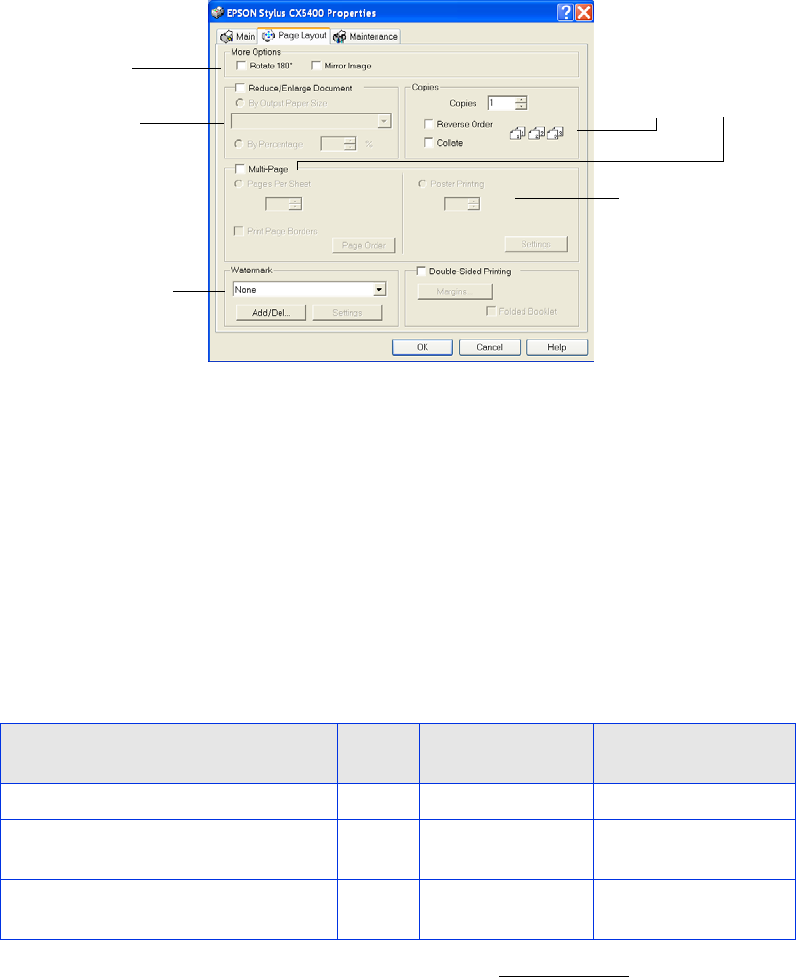
21
4. Select the following page layout settings as necessary:
Note: For more information on page layout settings, click the Help or ? button.
5. Click OK to save your settings, return to the Print window, and print.
Printing BorderFree Photos (Windows)
You can print your photos with no margins, extending the image all the way to the
edges of the page. Although BorderFree printing is a bit slower (especially near the
edges), you get beautiful snapshots or enlargements, without trimming.
BorderFree printing supports the following paper types and sizes:
Note: For instructions on loading special paper, see Special Papers.
EPSON paper name Sizes Menu setting
Type or Media
Type setting
Photo Paper or Glossy Photo Paper 4 × 6 Photo Paper Glossy Photo Paper
Matte Paper Heavyweight 8 × 10 Matte Paper HW Matte Paper -
Heavyweight
DURABrite Ink Glossy Photo Paper 4 × 6 DB Photo Paper DURABrite Ink
Glossy Photo Paper
Select image or
document position
options here
Select image or
document resizing
options here; these
affect only your printed
image
Add a watermark to
your printed page here
Select multi-page
document options here
and here
To print a large image
on several sheets to
make a poster, select
settings here