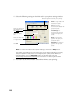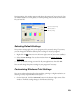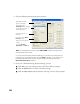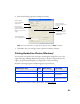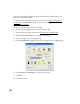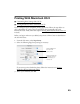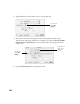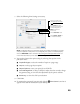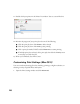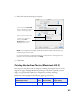User's Manual
Table Of Contents
- Front Matter
- EPSON Stylus CX5400 User’s Guide
- EPSON Stylus CX5400 Parts
- Loading Paper
- Copying
- Printing With Windows
- Printing With Macintosh OS X
- Printing With Macintosh OS 8.6 to 9.x
- Selecting Your Paper Type
- Scanning
- Cleaning the Print Head
- Purchasing Ink Cartridges
- Replacing an Ink Cartridge
- Aligning the Print Head
- Cleaning the Stylus CX
- Transporting the Stylus CX
- Solving Problems
- Uninstalling Your Software
- Setting Up Network Printing
- Where To Get Help
- Specifications
- System Requirements
- Important Safety Instructions
- Legal Notices
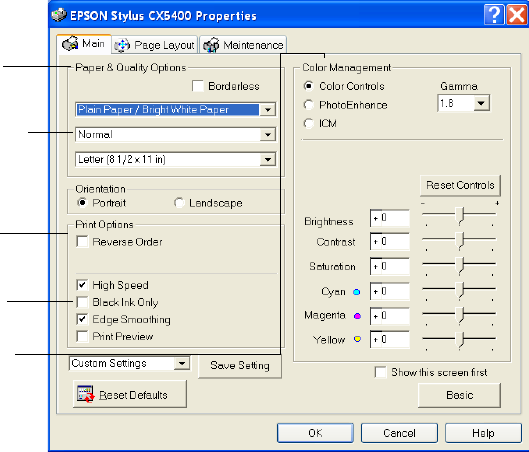
20
2. Select the following advanced settings as necessary:
Note: For the highest print quality, select Photo RPM. Please note that printing
will take longer in this mode.
For more information about advanced settings, or instructions on saving them as
a group so you can reuse them later, click the Help or ? button. If you want to use
the Advanced screen each time you access your printer settings, select the
Show this screen first checkbox.
3. Once you’ve finished selecting advanced settings, you can:
■ Click OK to save your settings, return to the Print window, and print.
■ Click the Basic button to return to the Basic settings.
■ Click the Page Layout tab and continue with step 4 to select layout options.
Select a color management
method
Click here to select
Photo RPM
(5760 × 1440 dpi)
for the best print quality on
certain paper types
Select Paper & Quality
options as necessary
Select Print Options as
necessary
Click here to select Black
Ink Only printing
To choose No Color
Adjustment, click ICM first