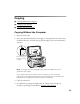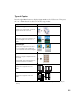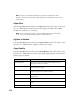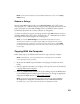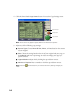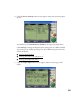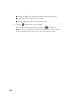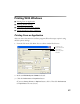User's Manual
Table Of Contents
- Front Matter
- EPSON Stylus CX5400 User’s Guide
- EPSON Stylus CX5400 Parts
- Loading Paper
- Copying
- Printing With Windows
- Printing With Macintosh OS X
- Printing With Macintosh OS 8.6 to 9.x
- Selecting Your Paper Type
- Scanning
- Cleaning the Print Head
- Purchasing Ink Cartridges
- Replacing an Ink Cartridge
- Aligning the Print Head
- Cleaning the Stylus CX
- Transporting the Stylus CX
- Solving Problems
- Uninstalling Your Software
- Setting Up Network Printing
- Where To Get Help
- Specifications
- System Requirements
- Important Safety Instructions
- Legal Notices
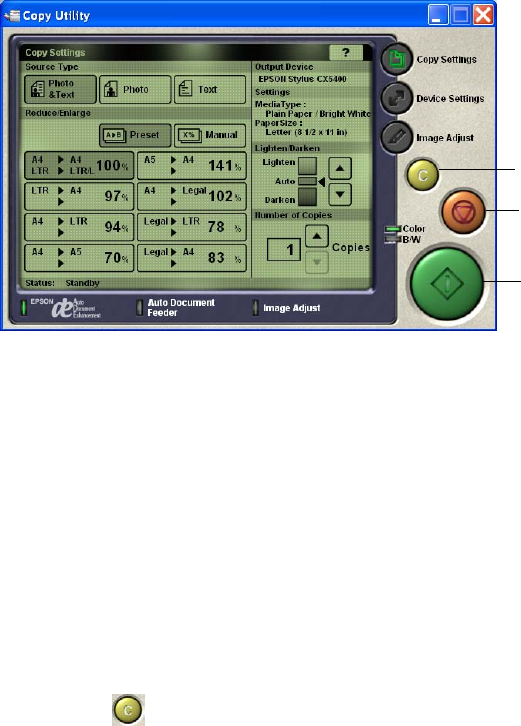
14
4. Click the Smart Panel Copy Center button. You see the Copy Settings screen.
Note: The screens may appear slightly different on Macintosh systems.
5. Adjust any of the following copy settings:
■ Source Type: Choose Photo & Text, Photo, or Text, based on the content
of your original.
■ Size: Choose the setting based on the size of your original and your copy, or
click Manual and enter a percentage to reduce or enlarge your copy by a
specific amount.
■ Lighten/Darken: Adjust this by clicking the up and down arrows.
■ Number of Copies: Enter a number or click the up and down arrows.
Note: Press the Cancel button if you need to cancel any setting changes you
made.
Copy button
Stop button
Cancel button